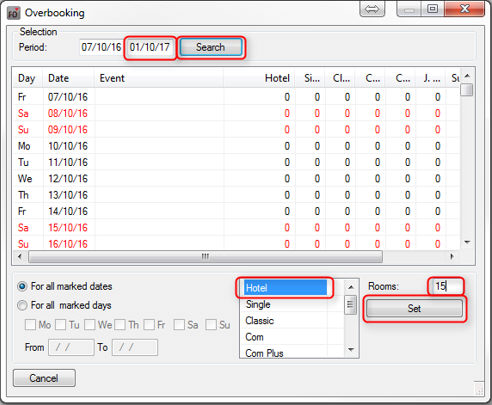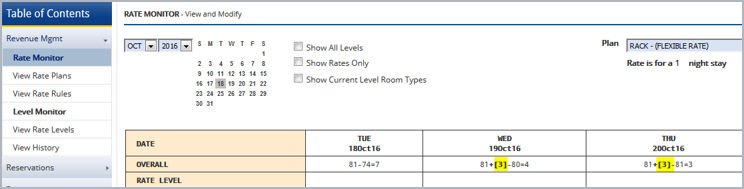BWI Rate availability
|
Contents Hide |
All of the BWI Rate Levels and Rate Plans active in the CRS have a clear counterpart in the protel rate configuration. Rate levels are saved as rate groups in protel and each rate plan is linked to a protel rate code.
The rate availability is controlled in protel and automatically sent to the BWI.
The most important facts
Restriction values are basically used in the group level (exception being: local rates). Therefore, you should always first select a BWI rate group.
Restriction values which have been set for the BWI LVLA rate group are inherited and apply for all other BWI rate groups.
In the room type level, restriction values can only be used for the rate group LVLA - Level A.
Only the given BWI strategies are available for BWI rate groups and rate codes.
For levels B-H, it is possible to limit the number of the rooms for sale.
Figure
60:
Reservation > Rate availability:
In
order to set a strategy, a
BWI rate group is selected.
The availabilities of the BWI rate codes will be basically managed in the (LVLA-LVLH) group level. Therefore, a rate group will first have to be selected when setting a strategy - see figure 60.
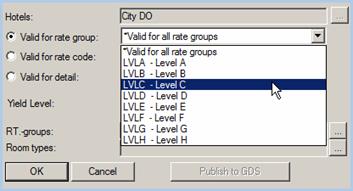
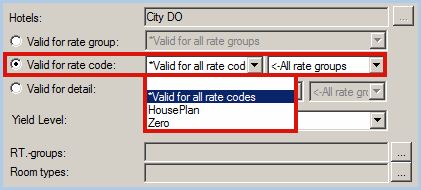
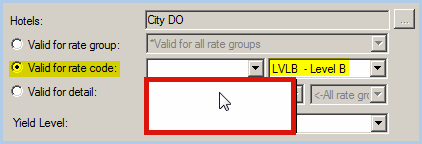
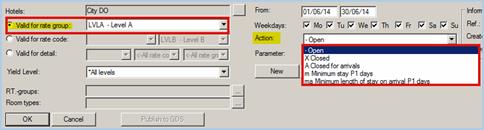
 button
in the drop-down list for the room types.
button
in the drop-down list for the room types.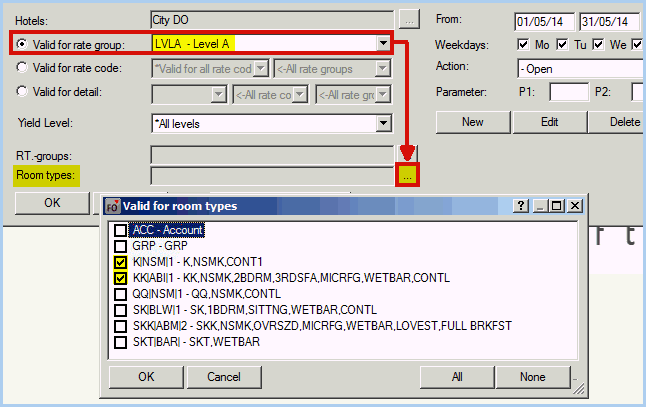
 ) rate
group from the drop-down menu.
) rate
group from the drop-down menu. ).
). ).
).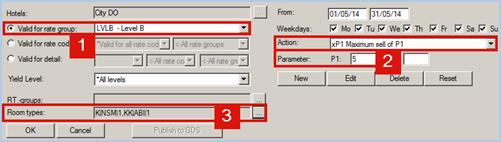
 HINT: The xP1 Maximal sell of P1
strategy is not available for Level A!
HINT: The xP1 Maximal sell of P1
strategy is not available for Level A!