Editing templates |
Front Office ![]() Office
Office ![]() Edit Templates
Edit Templates
This menu item enables you to create or edit templates. Templates that you create here can be inserted as boilerplate text in your reservation letters.
|
|
Available user rights |
|
|
270 |
FO Templates |
Defines whether templates for a banquet event can be modified. |
Select the menu item to launch the proprietary High Edit word processor.
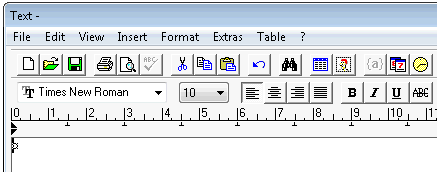
You can create new templates directly in High Edit. If you want to edit a template, click the  icon to open the template.
icon to open the template.
Make sure to save your templates in the preconfigured location. To ensure that documents can be accessed by all users, High Edit saves all files centrally in the “Template” folder of the protel directory by default. Please do not change the preconfigured path in the software.
A High Edit template for confirmation letters was saved in the system data. When making the reservation, the caller asked for a brochure of the hotel. You now want to edit the confirmation letter to explicitly make reference to the attached brochure. In order to avoid having to enter the additional text manually, you can insert the template as boilerplate text.
|
NOTE:
|
As a first step, you need to create the template: Office > Edit Templates
Enter the text that you want to reuse as boilerplate text later on:
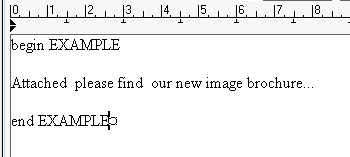
Save file:
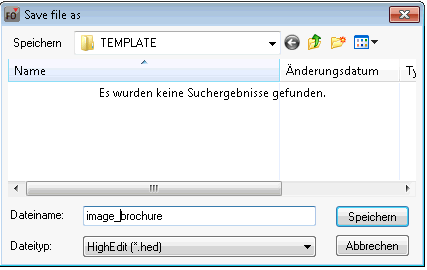
Now open the confirmation letter for the guest (Navigator > Res. texts > New letter). Please note that the letter must be in High Edit format:
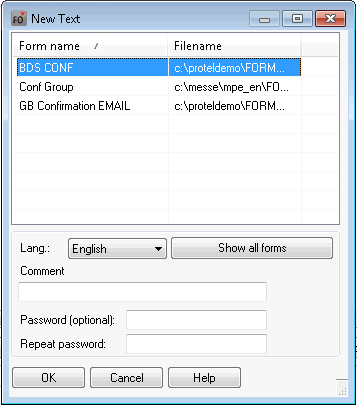
In the open form, select where you want to insert the boilerplate text.
Press Ctrl+F9: A window showing all existing templates appears:
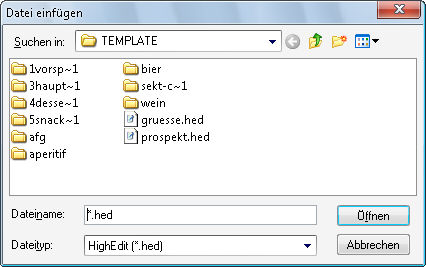
Double-click to insert the required boilerplate text.
|
|
Available settings for High-Edit Documents |
|
Read only mode: By allocating the “NurLesenStart/NurLesenEnde” command, certain paragraphs, passages, or tables can be allocated as read only when using high edit text templates. A special setting must be set in order to enable the read only function.
Convert to PDF: You can convert HighEdit documents to PDF using the Adobe PDF writer. For this to work, Adobe Acrobat Writer must be available in version 10 or higher. Some special settings must be set in order to enable this function.
|
|