History |
Front Office ![]() Profiles
Profiles ![]() “History” tab
“History” tab
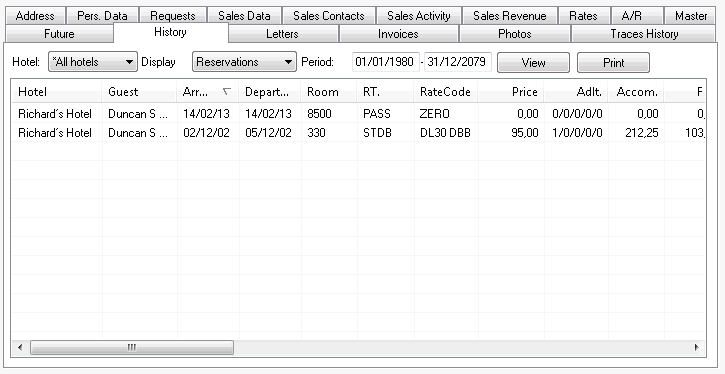
This tab lists all past reservations for the guest profile you have accessed.
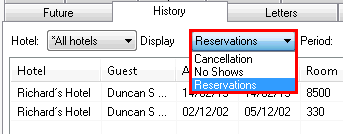
You can filter the display by Reservations, No Shows or Cancelations, and/or specify a time period.
Click [View] to refresh the list immediately.
If you want to print all the details, use the button to generate a report. You can also select individual reservations to limit the detailed printed accordingly.
If you access the history for a company, travel agent, source, or group profile, this will show the reservations for the individual guests for whom a reservation was made using this profile.
Context menu
Select a reservation and right-click to view additional functions. For instance, you can view a reservation history if one exists for this reservation. This can be useful for no-show or canceled reservations as it allows you to determine when and by whom this reservation was assigned no-show or canceled status.
Display number of no-shows / cancelled rooms
![]() Version 2014.19.030
Version 2014.19.030 ![]()
If more than one rooms have been cancelled together or have been allotted with the no-show status, the number of no-show/cancelled rooms will now appear in the history / future tab of the respective guest profile (? / Room number):
|
Figure: Guest profile > History: Number of cancelled rooms / Rooms with no-show status |
|
|
Available settings (profile > history) |
|
Upon request, cancellations can be automatically sorted in the guest profile history based on the cancellation date. In the standard settings, cancelations will be listed and sorted based on the arrival date.
|
|
|
|
Available user rights |
|
|
306 |
FO Guest history |
Controls access to the guest history in guest profiles. If this right is revoked, the button is grayed out and the guest history is also locked via the Navigator. |