 Reports
Reports Inhouse
InhouseInhouse list |
Front
Office  Reports
Reports Inhouse
Inhouse
|
|
This list shows - as the name indicates - all the guests who are booked into your hotel at a particular day or for a certain time period. If you open the list for a future date, all guests who are supposed to be inhouse at the entered date will appear. For each element of this list, the respective guest invoice or profile can quickly be retrieved in order to add a note or comment for instance (just right-click to call the Navigator).
To open the inhouse report:
 button on the toolbar
button on the toolbarThe following dialog box appears:
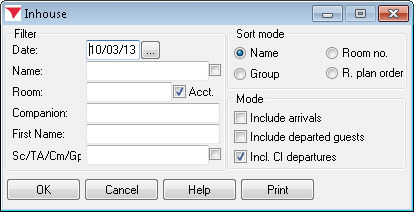
|
Available user rights |
|
64 |
FO Inhouseliste |
Berechtigt den Anwender,die Inhouse-Liste aufzurufen. |
Date |
Enter a specific date. |
Name |
Enter a specific guest name if required. It is usually sufficient to enter the first couple of letters of the name. protel automatically displays all guests whose name starts with these letters. If you select the
|
Room |
To find a reservation for specific rooms, you can enter one or several room numbers (separated by commas). |
|
Select this check box to include internal hotel accounts in the inhouse report. If the check box is cleared, the list contains room reservations only. This check box is selected by default. |
Companion |
You can search for a reservation that is associated with a specific accompanying person. |
First name |
Finds guests with this first name.
|
Sc/TA /Cm/Gp |
Shows the company
/ group / travel agent that made the reservation. If you select
the |
Define how the list should be sorted. You can sort the guests alphabetically by name or numerically by room number in ascending order.
If you select  “Group,”
the guests will be sorted according to their group membership, i.e. all
guests of the same group are listed together.
“Group,”
the guests will be sorted according to their group membership, i.e. all
guests of the same group are listed together.
The  “R.
plan order” option sorts your inhouse guests by the position of
the respective reservation in the room plan.
“R.
plan order” option sorts your inhouse guests by the position of
the respective reservation in the room plan.
Select
the  Include
arrivals check box to also display
arrivals (guest who will arrive and have not yet been checked in).
Include
arrivals check box to also display
arrivals (guest who will arrive and have not yet been checked in).
Select
the  Include departed guests
check box to also show departed guests
(guests who have already been checked out).
Include departed guests
check box to also show departed guests
(guests who have already been checked out).
Select
the  Incl. CI departures check box to also show guests who will
check out on the selected date.
Incl. CI departures check box to also show guests who will
check out on the selected date.
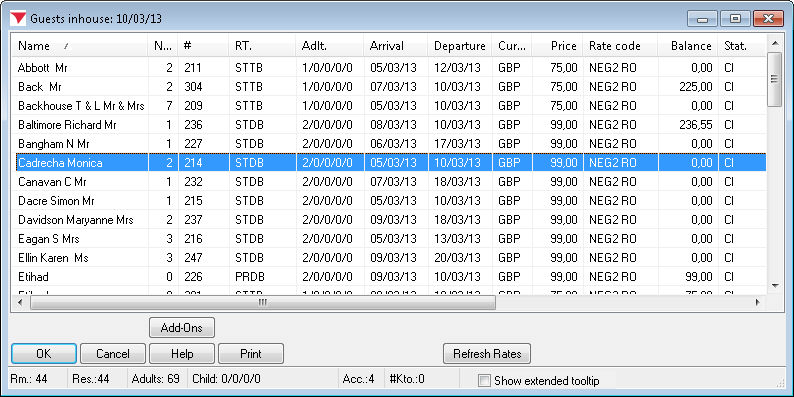
[Add-Ons]: Access additional functions (ONLY POSSIBLE if the relevant additional functions have been configured in the system).
The [Refresh Rates] button updates the display if invoices or rates have been changed for a guest.
 Show
extended tooltip checkbox: Depending on the settings in the PROTEL.INI
file, shows additional information on the reservation when you move the
mouse pointer over it.
Show
extended tooltip checkbox: Depending on the settings in the PROTEL.INI
file, shows additional information on the reservation when you move the
mouse pointer over it.
Right-click a reservation to open the navigator.
Double-click a reservation to open the DC-Menu.
|
Available settings |
The number of nights can be displayed in a separate column. Please contact your protel Support for the necessary settings. |
|