 Reports
Reports  Balances
Balances
Balances |
Front Office  Reports
Reports  Balances
Balances
This report shows a list of all group and guest accounts along with their respective balances.
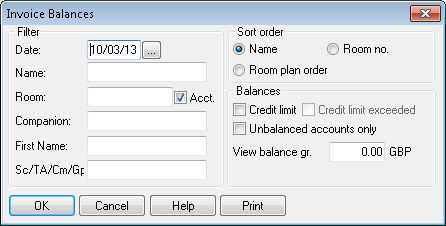
|
|
Available user rights |
|
|
66 |
FO Balance of Account Sheet |
Authorizes the user to open the balances report. |
|
Date |
Enter a specific date. |
|
Name |
Enter a specific guest name if required. It is usually sufficient to enter the first couple of letters of the name. protel automatically displays all guests whose name starts with these letters. |
|
Room |
To find a reservation for specific rooms, you can enter one or several room numbers (separated by commas). |
|
|
Select this check box to include internal hotel accounts in the list. If the check box is cleared, the list contains room reservations only. This check box is selected by default. |
|
Companion |
You can search for a reservation that is associated with a specific accompanying person. |
|
First name |
Finds guests with this first name. |
|
Sc/TA /Cm/Gp |
Shows the company / group / travel agent that made the reservation. If you select the |
Define how the list should be sorted. You can sort the guests alphabetically by name or numerically by room number in ascending order.
The  “Room plan order” option sorts the balances by position of the respective reservation in the room plan.
“Room plan order” option sorts the balances by position of the respective reservation in the room plan.
|
|
Select this check box to show the respective credit limit. |
|
|
This check box is only available for selection if the |
|
|
Select this check box if you want to hide balanced accounts and only show reservations with an unbalanced account. |
|
View balance gr. |
(View balances greater than): Enter a value in this field to restrict the list to reservations whose balance exceeds this value. |
The list of balances list shows all matching guests along with the relevant reservation details.
The posted revenues are split in Accom. (Accomodation), F&B (Food and beverage) and Misc. portions. Payments that have already been received are highlighted in red.
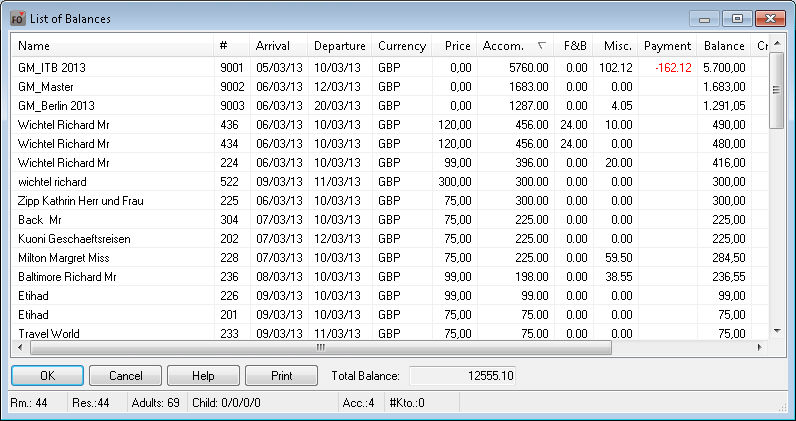
In addition to the individual amounts, the total balance is displayed at the foot of the list.