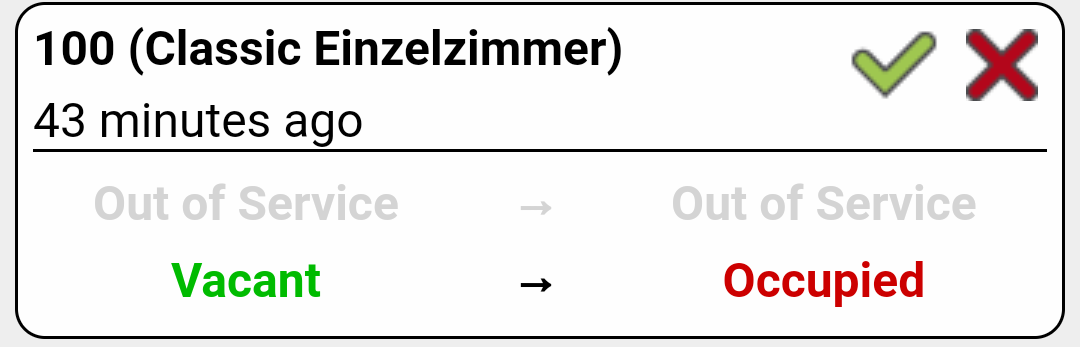Offline mode
What is offline mode?
Offline mode is activated when the app has no connection to the server. As soon as the connection is interrupted, the app will inform you with a pop-up message that the offline mode has been activated.
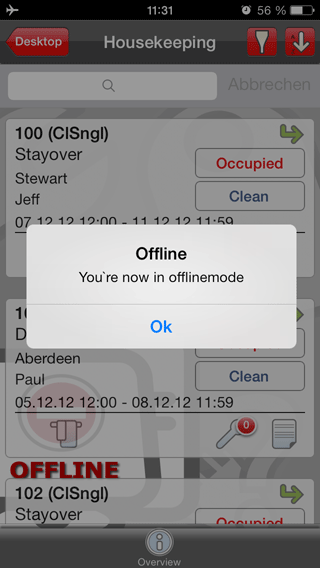
The background image also changes to show the offline mode symbol in every menu item.
Even if you exit the app in offline mode, you can still log in again. To do so, tap the [Offline] button instead of the [Login] button on the login screen. You can log in offline if you have logged in with an internet connection within the past 24 hours. Your login details are then saved in the background and can also be compared with your input offline.
Functions in offline mode
Only certain app functions are available in offline mode. You can open all the information, but you can only make changes in the housekeeping list. There you can edit the housekeeping status and the room status.
You can only add work orders or Lost & Found items if you have a working network connection. If you notice a repair that needs to be made or a lost item while in offline mode, take a picture of it. Later, when you open the list of work orders or Lost & Found items, simply add the entry with the image you took earlier. That way, none of the information is lost even if the connection to the Internet is interrupted.
Synchronization
After you exit offline mode, the app synchronizes all the statuses that were changed with the connected protel Air. In the settings, you can determine whether to synchronize the data manually or automatically. Automatic synchronization is recommended so that the data can be synchronized with protel Air as soon as possible.
Offline cache
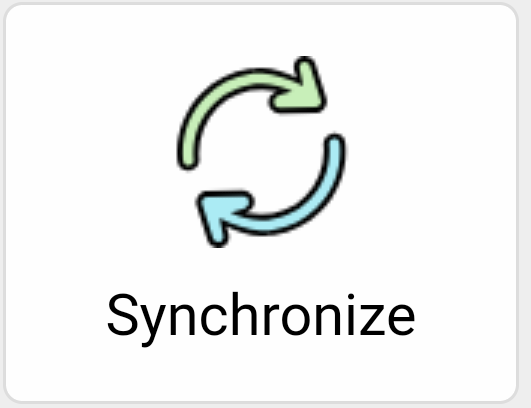
On the desktop, you can find the “Offline Cache” menu item. If you tap this item, a list of all the changes you made during offline mode appears.
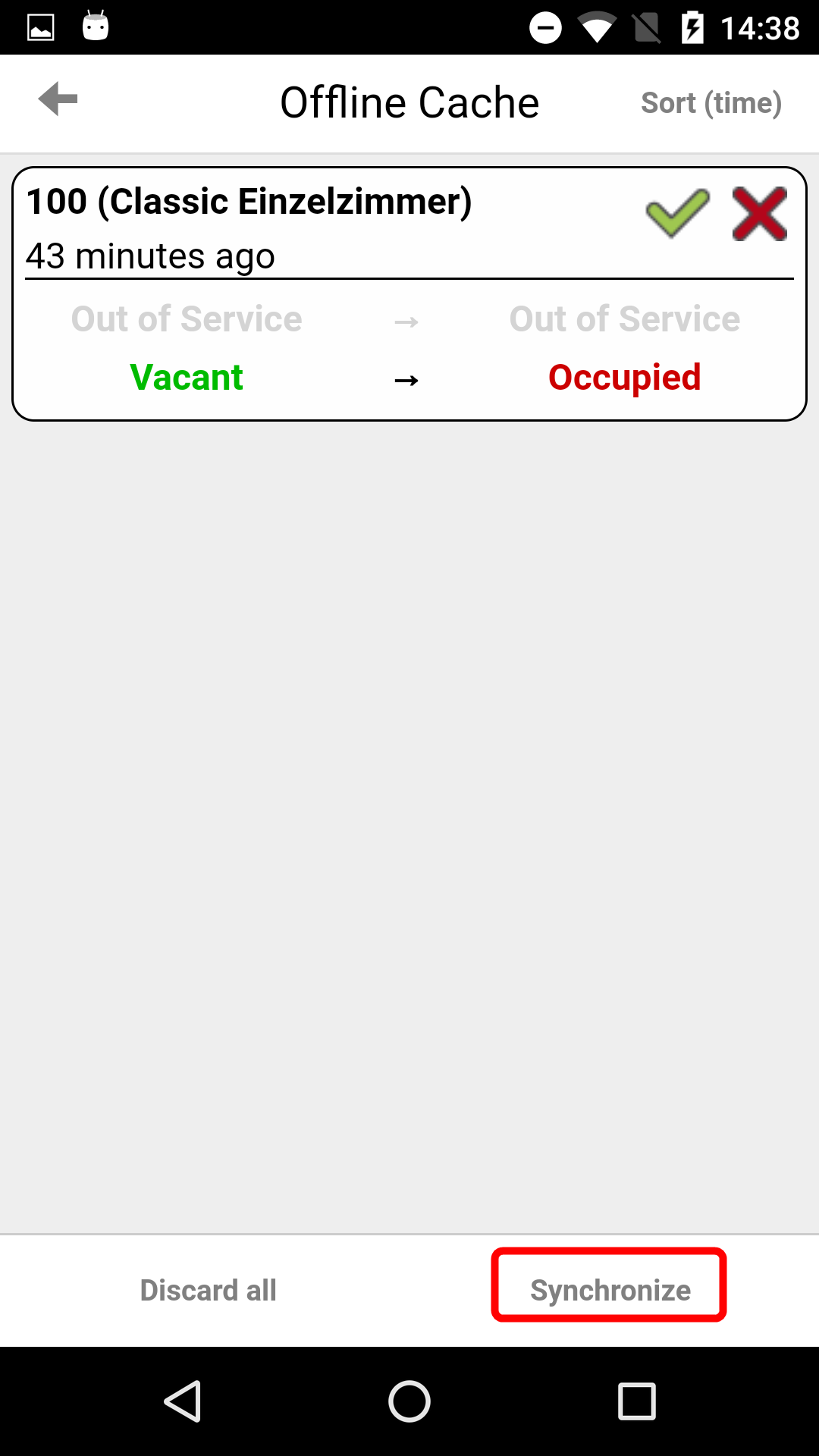
Tap on the green check in the individual changes in order to adopt them or tap on [Synchronize] located in the lower right to send all of the changes made to the server.
If you would like to reject a change, tap on the red cross. To reject all offline changes, use the [Discard all] button at the lower part of the screen.
| Please note that the changes in the offline cache are stored for 24 hours. To ensure that your changes are not deleted, switch to an area with a WLAN connection within one day. |
Conflicts
If another employee has made changes to the same room you made changes to in offline mode, the app identifies a conflict during synchronization. The following pop up appears:
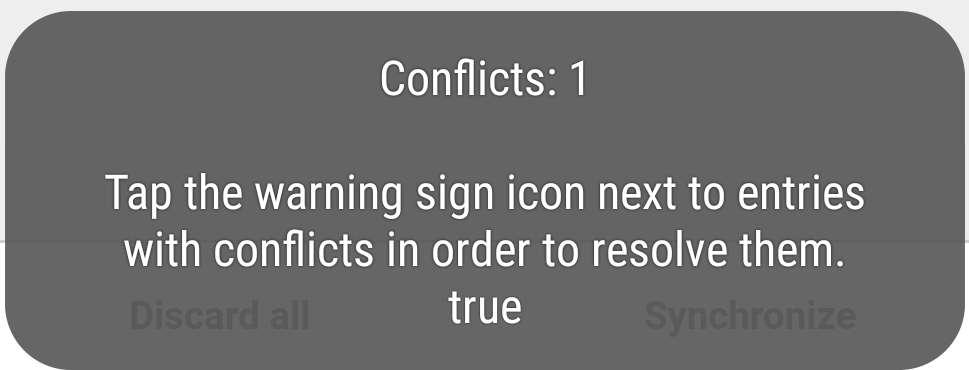
If the app detects a conflict, you will be led directly to the offline cache when logging in. The red rectangle indicates that there is a conflict. It will be displayed instead of the green check mark, because you cannot synchronize this change without editing it beforehand. As long as you have not edited the conflict, you cannot switch to another menu point within the app.
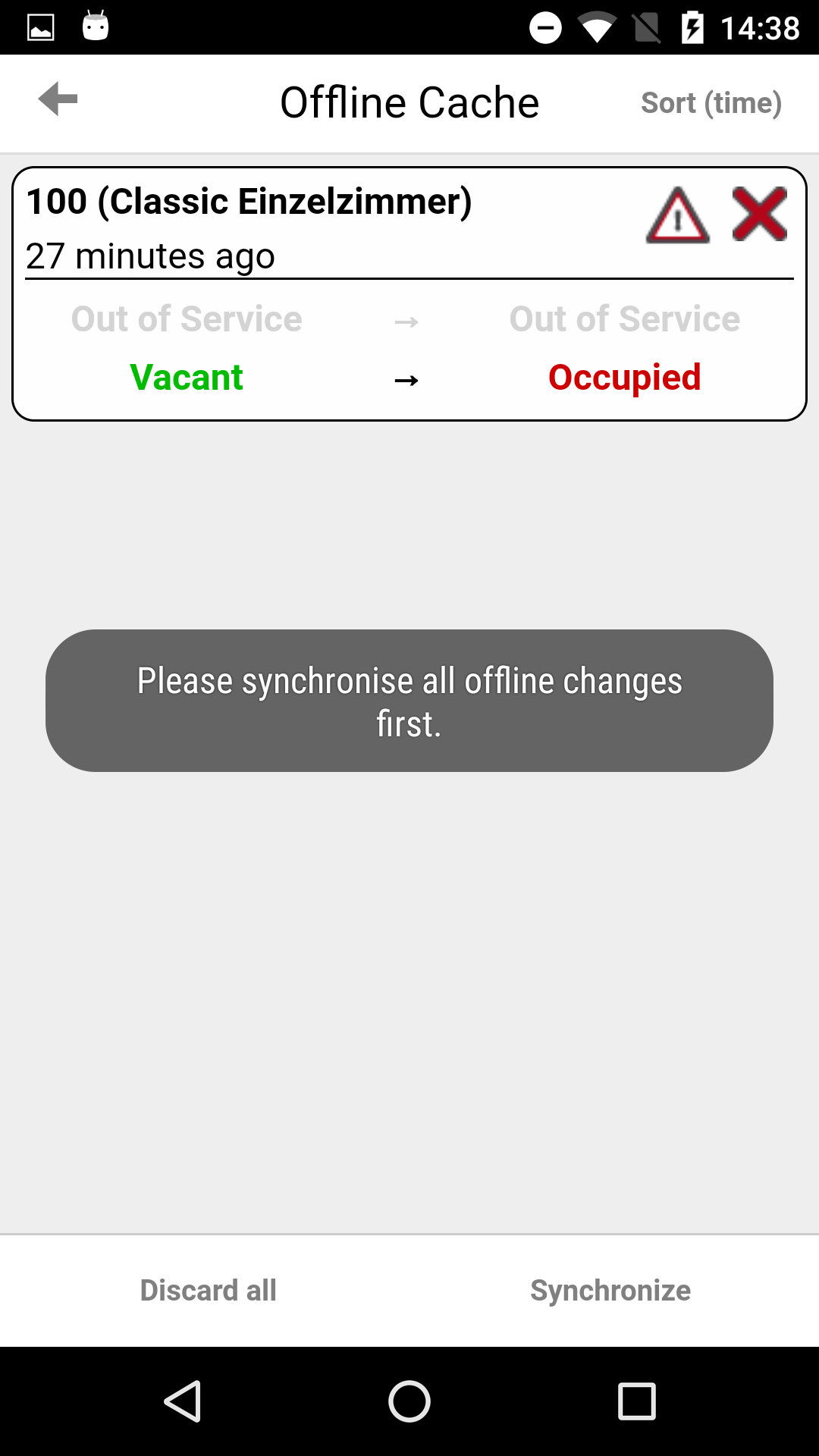
To edit, tap the red warning triangle.
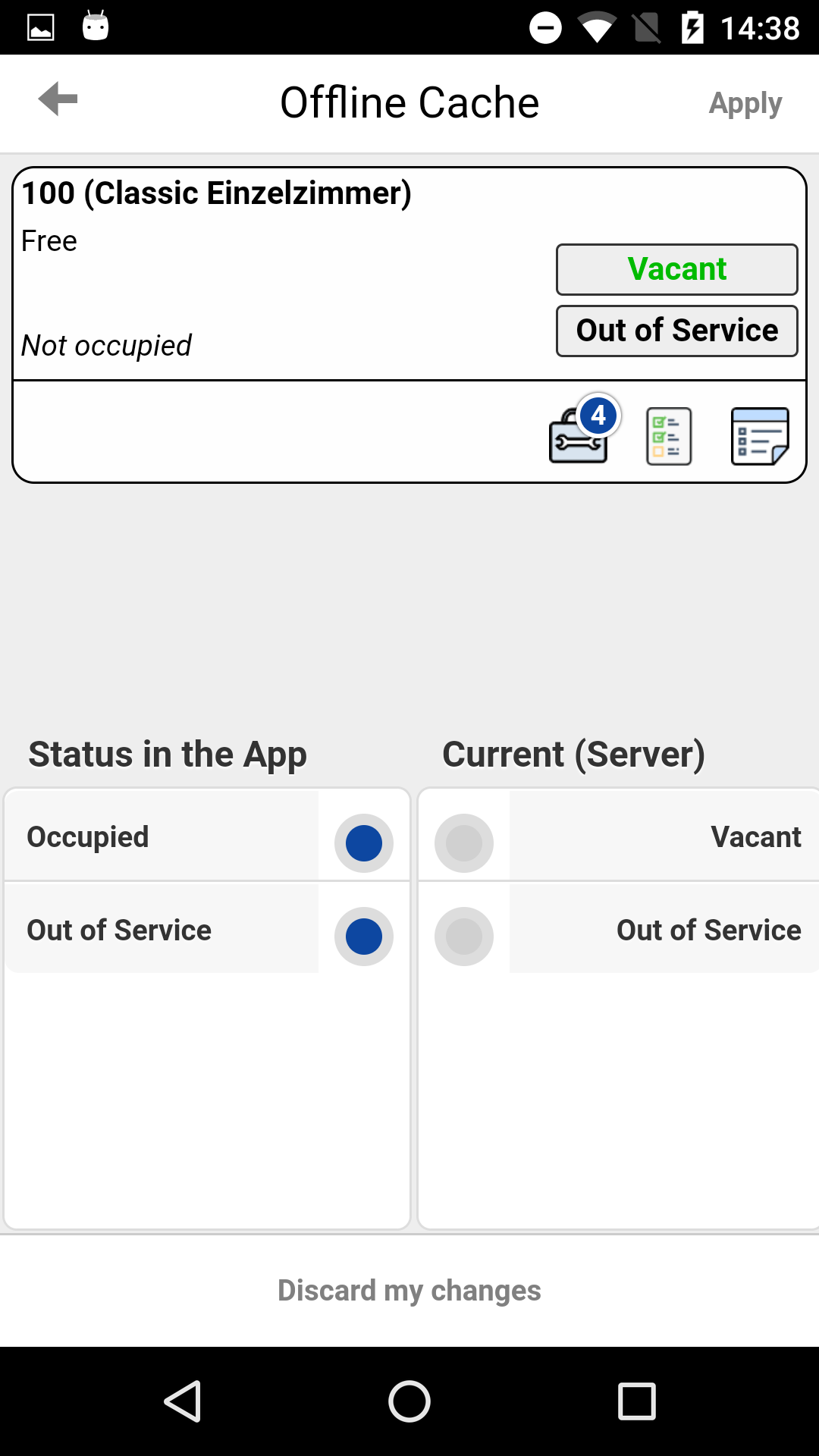
In the detailed view of the conflict, you can see which status you wanted to enter and which status was entered on the server at the same time. In the example above, room 100 was both "vacant" and "Out of Service". It was set as "occupied" and "Out of Service" using the app in offline mode. During the offline period, another employee changed the status to "Vacant"and "Out of Service".
You have the option of applying your own entries (button on the top right) or applying the values from the server (button at the bottom). Apply the server values or delete your entries from the offline cache if they are no longer up-to-date.
In this example, housekeeping could solve the conflict by tapping the [Apply] button, since they have already cleaned the room.
The edited conflict now appears in the list of changes being synchronized.