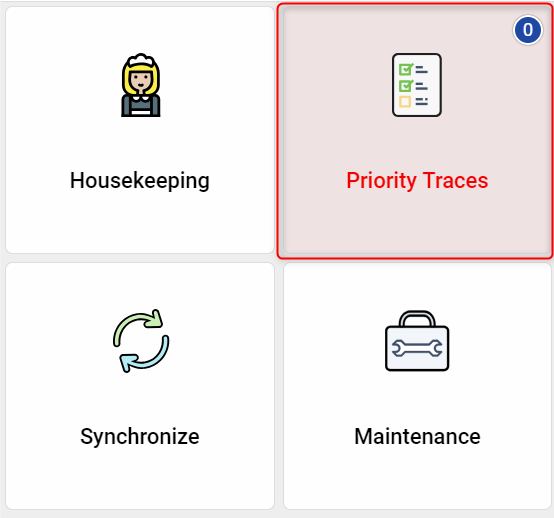Traces
List of traces
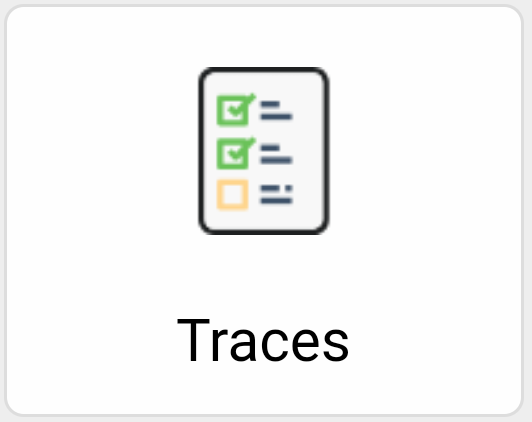
Use the “Traces” symbol on the desktop to open the traces. Traces are brief reminders that are stored for specific reservations in protel FO.
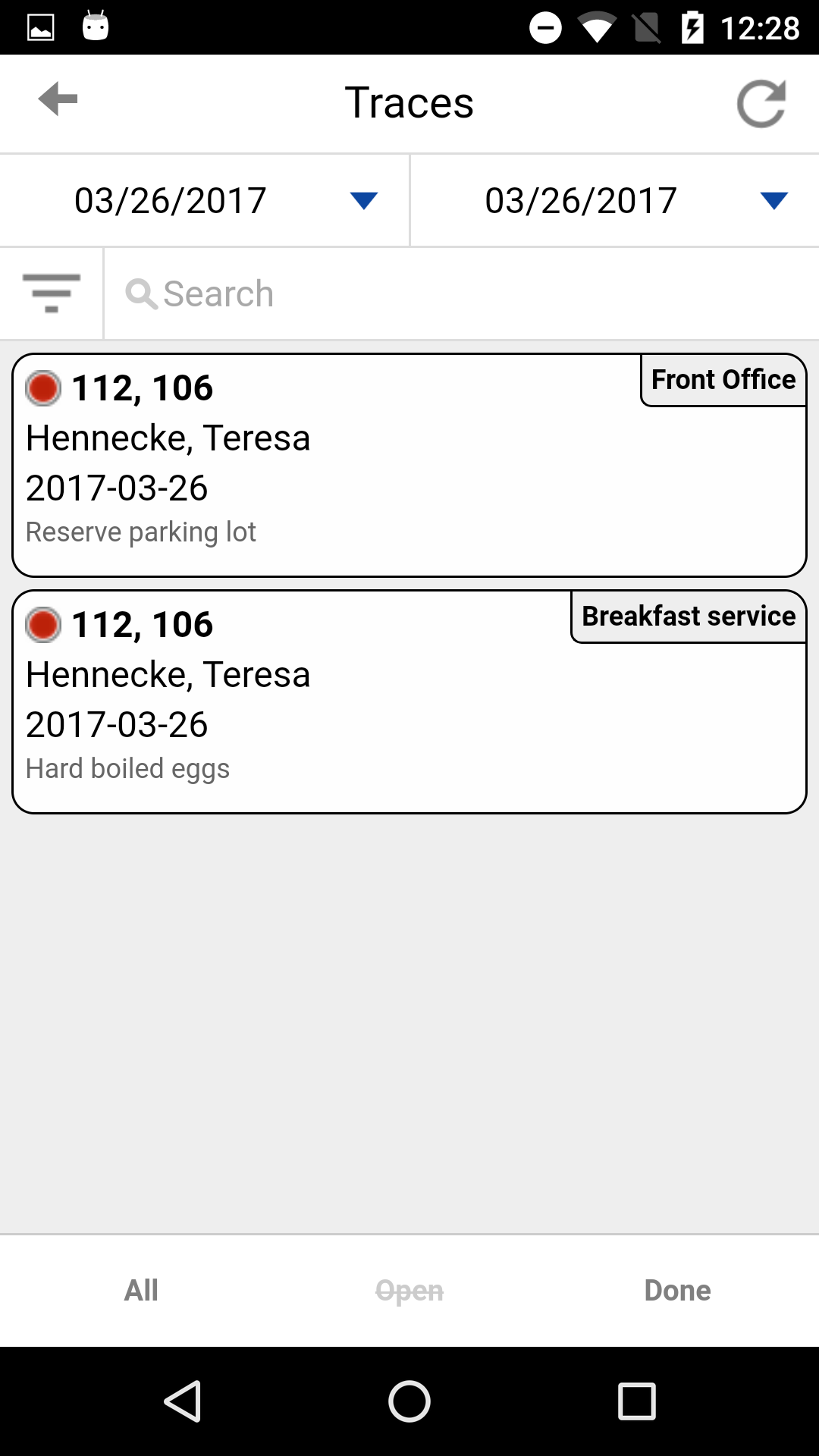
The traces for this day are sorted by guest name. You can select whether you want to see all the traces, or only those that are done or still open. Please note that filters in the settings can affect the selection.
The department responsible for handling the traces appears in the upper right corner of the trace.
List options
Open the list options via the button in the upper left corner. Here you can apply filters and sort options.
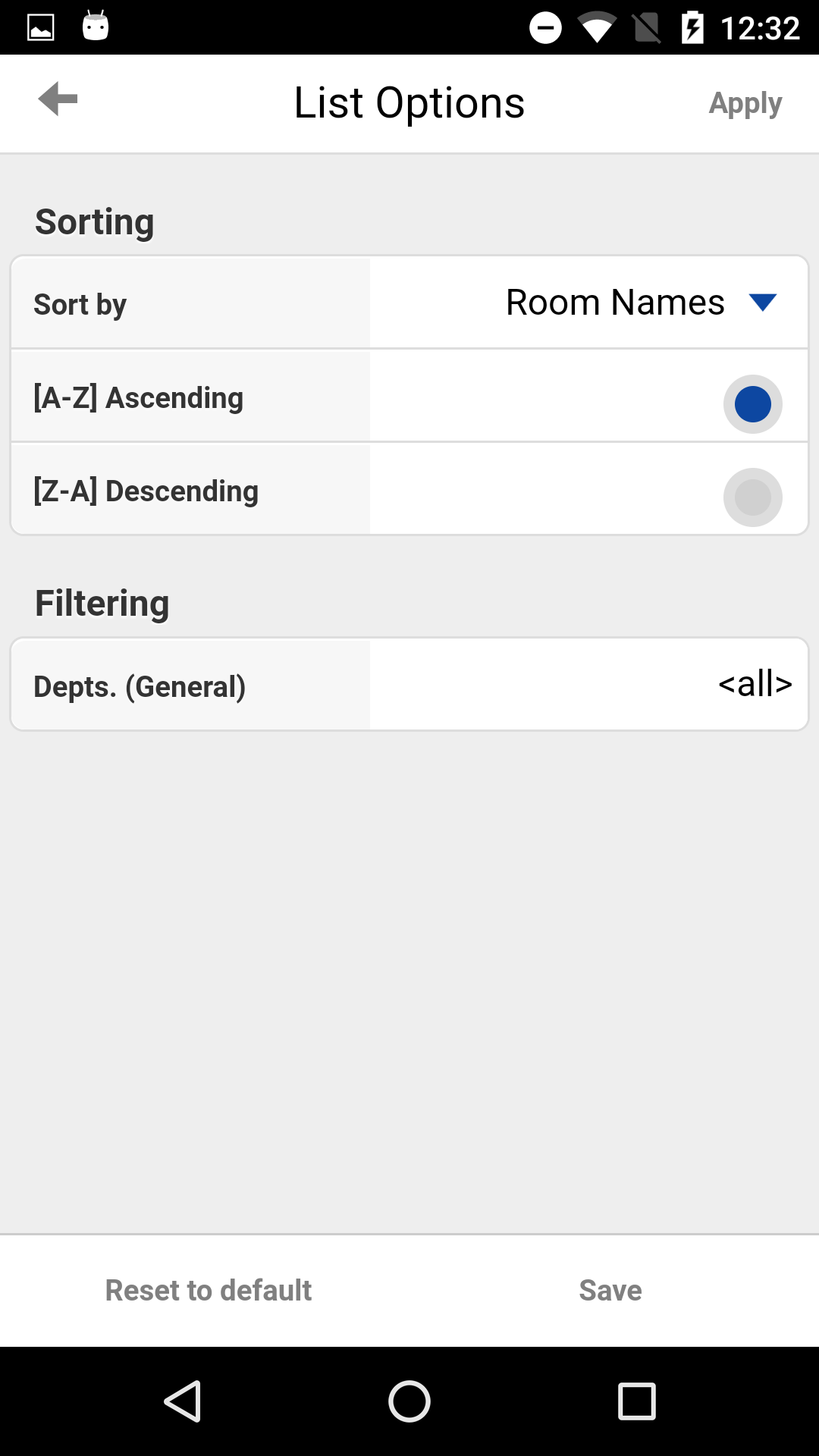
Choose whether you want to sort the list of traces in descending or ascending order. You can also select which information to sort by - by room number or date.
In the filterin options you can choose what department's traces you want to display. Tap on the line and choose one or more departments. You can also use the [None]and [All] buttons in the lower part.
Back in the list options overview, you can apply sorting and filters to the list once or save them too permanently. With the button [Apply] you apply the options once to the list; as soon as you switch to the desktop and reload the list from there, the options are reset.

However, if you first tap [Save] at the bottom right and then accept the values, the options for this app user will remain saved and will also be available for the next login.
The saved settings will only be lost if someone clears the app's cache on the device.
Detailed view
Tap the entry to open the detailed view.
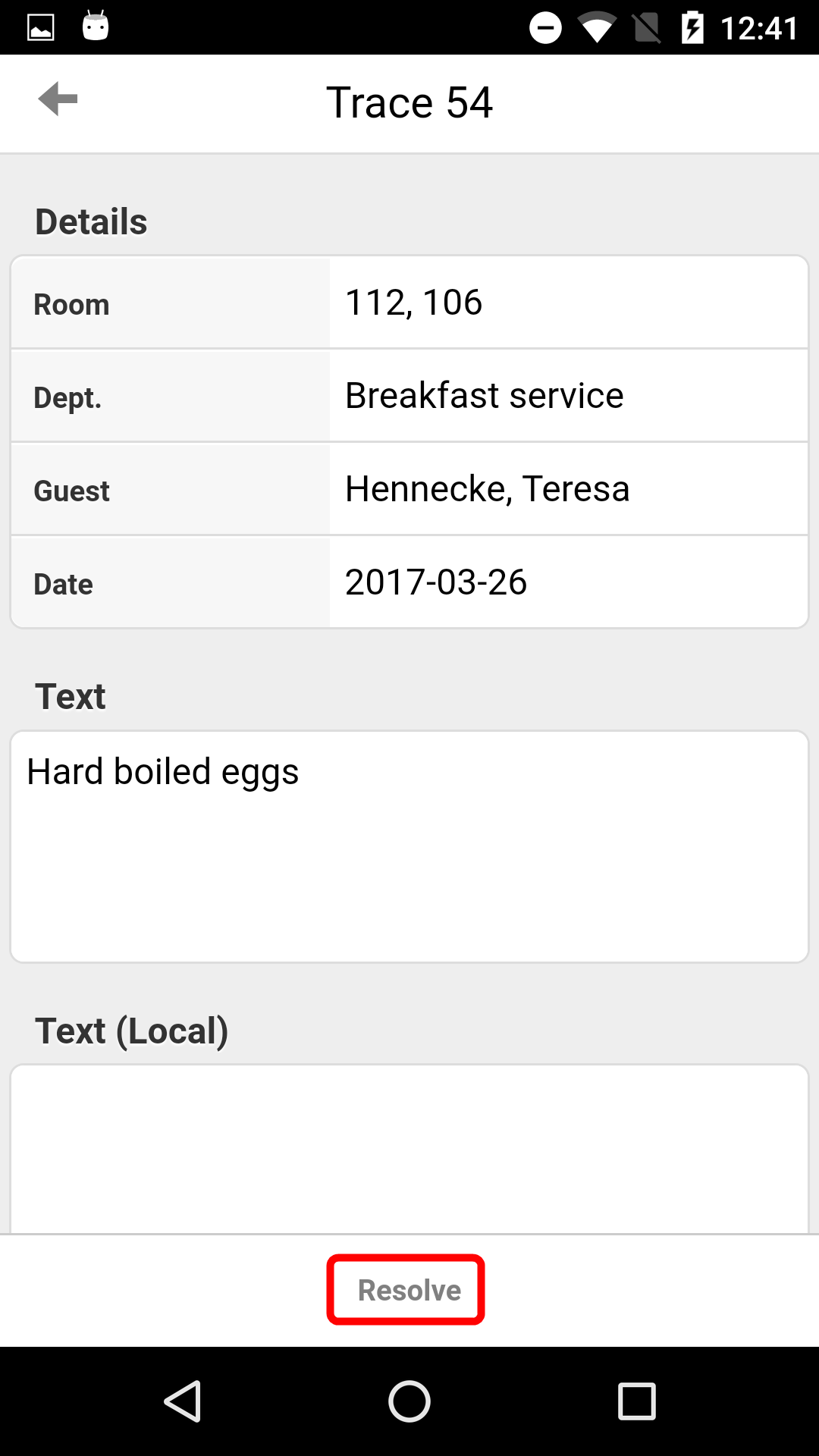
In the detailed view, you can set the trace as completed. To do so, tap the [Solve] button at the bottom of the screen.
The completed entry is marked with a green dot instead of a red one.
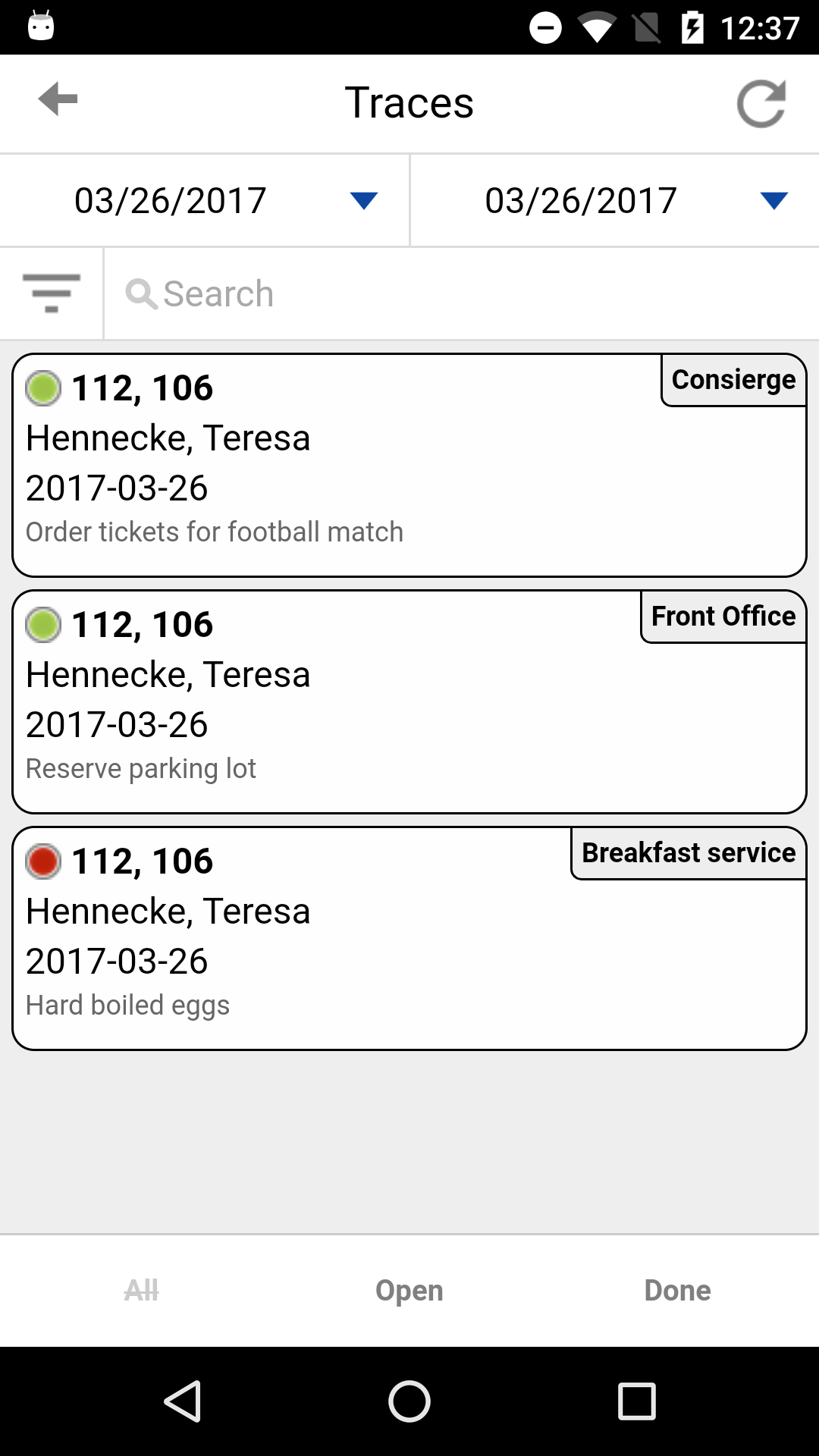
You can use the list of traces to open and handle the next trace.
The other employees can see right in protel FO whether the trace has been handled.
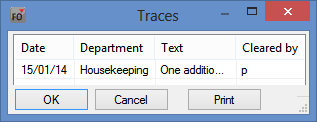
For completion of a trace, it doesn’t matter whether you opened it using the list of traces or the housekeeping report. Depending on the workflows in your hotel, you can open the individual functions using different lists in the app. The filter settings allow you to adjust the individual lists to the exact requirements of your workflows.
Priority Traces
For particularly important traces you can now create so-called "priority traces".
For example, these can be especially important tasks such as the disinfection of a room.
All you need is a trace department in your protel PMS called "Priority". It does not matter whether you write "Priority" in upper or lower case. Simply assign the new "Priority" department to such tasks.
Once you have created a "Priority" department, a new menu tile will appear on the start page of your app:
Don't worry: If you don't create the department, your start page will remain as usual.
Under the menu item "Priority Traces" you will now always find the corresponding traces of the department "Priority" for the respective day and your employees can work on them as usual.