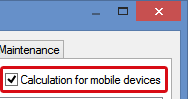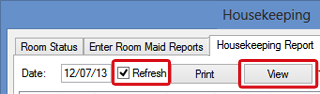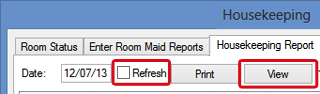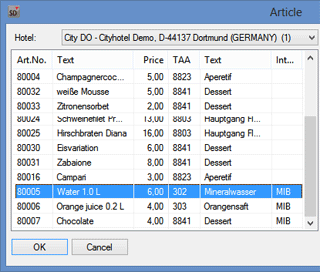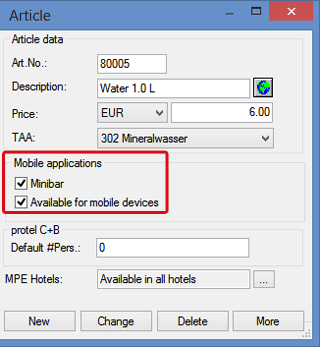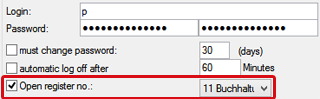Preparation in protel
Housekeeping list
Please note the following information about settings in protel. If the housekeeping report isn't displayed correctly in the app check whether you've minded the instructions below.
protel Version
For using protel Housekeeping you should apply protel Version 2015.19.340 (12.11.2015) or higher! As a result, the housekeeping list for the next day will be created at each end-of-the-day. You also need at least version 2.1.0.0 of the protel Web Services. Please mind that we recommend using the latest version.
When an older version of protel is used anyway you have to do the following settings every morning to get a correct housekeeping report:
-
Open in protel FO from the drop-down menu "Reports" the Housekeeping report.
-
Tick the check box "Calculation for mobile devices" in the top right corner.
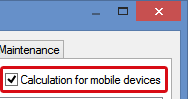
-
Select the option "Refresh" in the top left corner...
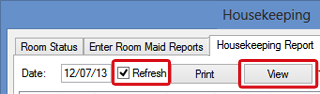
...and click on [View].
- It's important to compile every morning the calculation for mobile devices to create and transfer a correct housekeeping report. Only if you are using a protel version 2013.17.216 (21.06.2013) or higher, this will be done automatically in the end-of-the-day.
 Note Note |
If you would like the "Calculation for mobile devices" option to be activated by default, just contact protel Support or your protel Partner and they will do it for you. |
Points and departments in the housekeeping report
When you work with points and departments in the housekeeping report you have to transfer these entries every morning to the housekeeping app.
-
Open in protel FO from the drop-down menu "Reports" the Housekeeping report.
-
Tick the check box "Calculation for mobile devices" in the top right corner.
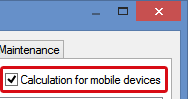
-
Click on the [View] button.
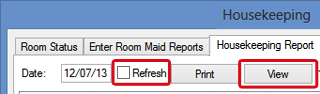
-
Do absolutely not tick the check box "Refresh"! By this you will reset your assignment of points and departments.
Repeat the calculation for mobile devices every morning to get a correct housekeeping report in the app.
User rights
Some of the protel user rights have effects on the functionality of protel Housekeeping. Here is a list of all of the user rights which are relevant to your app.
420 | MO Housekeeping App
Every employee who works with protel Houkeeping is required to have this user right. Not having this right will result in not being able to log into the app.
423 | MO Settings
This user right enables the user to edit the settings of the app.
218 | FO Delete Lost + Found
Entitles the user to delete Lost & Found entries.
268 | FO Lost + Found data changed
Entitles the user to edit Lost & Found entries.
269 | FO Lost + Found data entered
Entitles the user to create Lost & Found entries.
364 | FO Room maintenance (delete)
Entitles the user to delete maintenance work orders.
374 | FO Room maintenance (edit)
Entitles the user to edit maintenance work orders.
375 | FO Room maintenance (new)
Entitles the user to create maintenance work orders.
In order to be able to book the consumption of the minibar items using the app, some settings must be entered in protel SD.
Select items
Choose which items are minibar items and mark them accordingly in protel SD. Open the “Article” window:
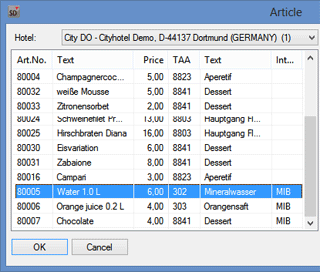
protel SD > Bookkeeping> Revenue and Payments > Articles
Select the desired article from the left...
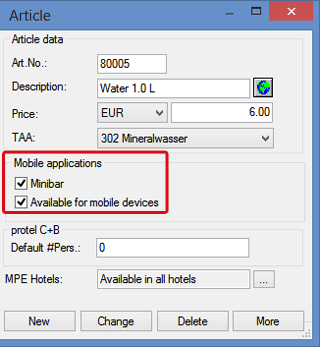
protel SD > Bookkeeping> Revenue and Payments > Articles
...or enter a new article in the right part of the window and select the “Minibar” check-box and the “Available for mobile devices” check-box. Confirm new articles with [New] and changed articles with [Change].
All of the articles marked in this manner, can be booked as minibar sales in the app.
Select cash register
Plese make sure that every protel user who should be able to post charges for minibar items in the app has assigned a cash register in protel SD. Open the user administration:
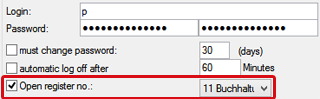
protel SD > Manager > User administration
Mark the check-box "Open register no." and select a cash register. Depending on if you are added a new user or if you are changing an existing user, click on [New] or [Change] to confirm your settings.