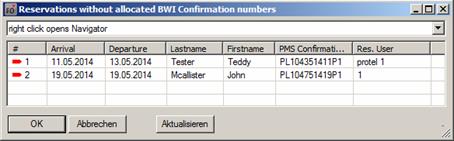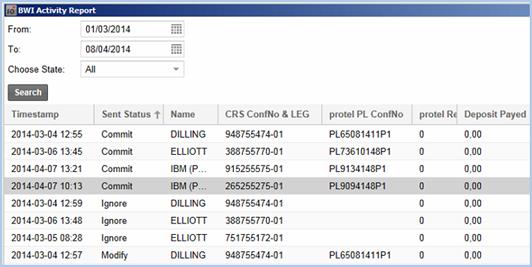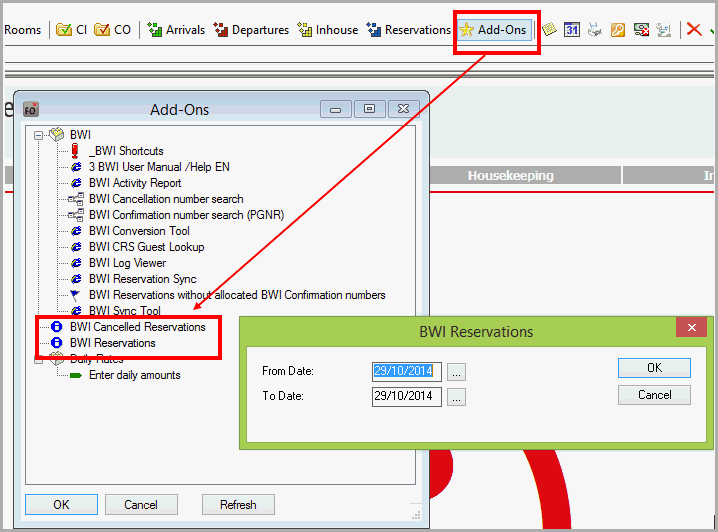Send room
type specific availability
By means of this point the specific availabilities
per room type and rate group will be sent to the CRS for
the selected time-period.
Send restrictions
The rate strategies for the selected rate
group or for the selected combination of rate group and room type
will be sent by this towards the CRS.
Resend
rate amounts
By clicking this button, your rates will
be resent for up to 18 months in advance towards the CRS.
Send
full availability
By means of this point, the specific total
availability per rate group will be sent to the CRS for
the selected time-period.
Re-sync
groups
Resends group reservations from protel
to the CRS. Either all of the groups or a single group can be
sent. Additionally, sending can be limited to a certain room type.
Only active  : only groups
which have not been cancelled will be sent. : only groups
which have not been cancelled will be sent.
Re-sync
all cancelled groups
Sends all cancelled groups anew from the
CRS.
Once you’ve completed all the relevant
settings in the Cloud Center, click on . . |

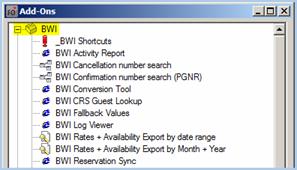

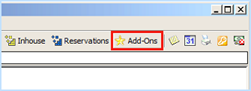
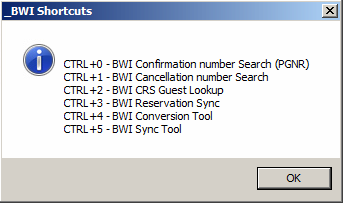
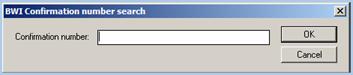
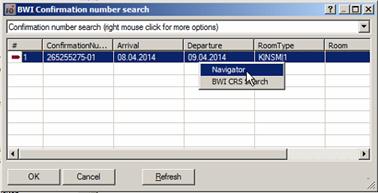
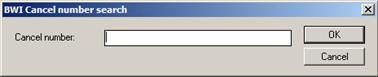
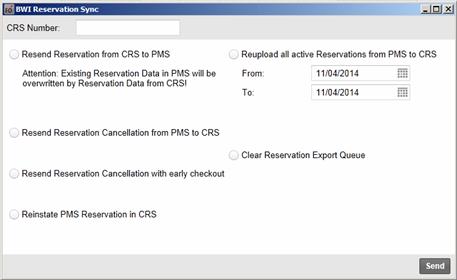
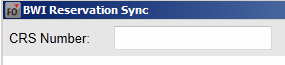
 Note
Note

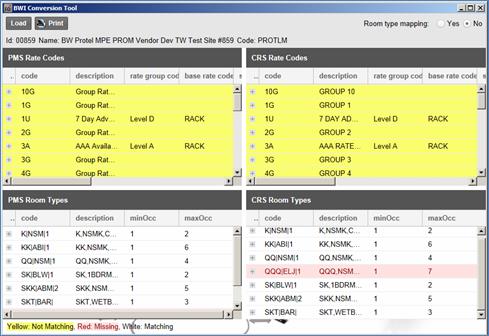
 Yes
to display the allocated room type for each rate code - see figure
52.
Yes
to display the allocated room type for each rate code - see figure
52.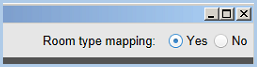
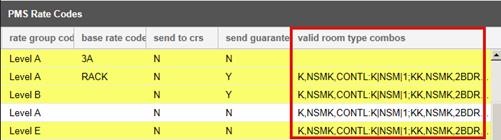

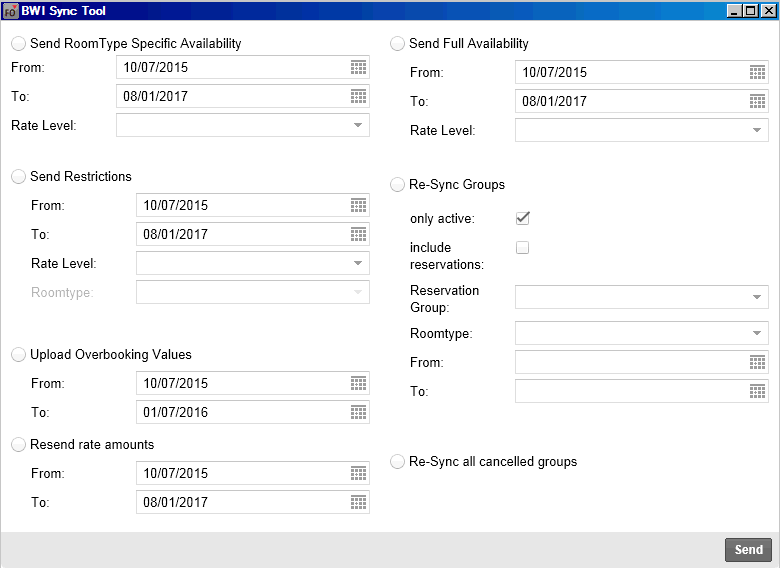
 : only groups
which have not been cancelled will be sent.
: only groups
which have not been cancelled will be sent.