Reporting |
Front Office ![]() Office
Office ![]() Internal Reporting
Internal Reporting
In addition to active lists, which you can access using the toolbar or the “Reports” menu item, protel offers a range of reports that provide you with the information you need to make well-founded decisions about every individual aspect of your business.
The individual reports are grouped into several categories, e.g. Reservation, Financial, End of day, etc.:
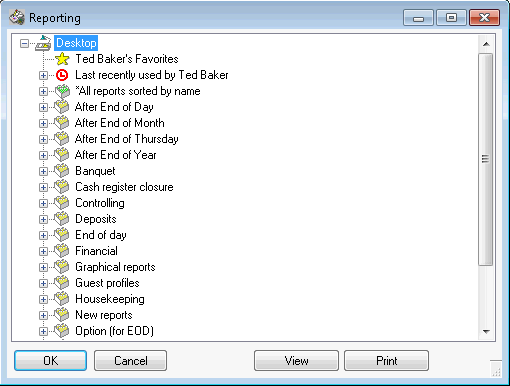
The overview window lists all available report groups. Click the plus (+) sign next to a report group to expand the group and view the reports contained therein.
If you are unsure about where to look for your report, expand the “All reports sorted by name” entry and browse the list.

Some of the reports will prompt you for input when you run them. For example, if you want to view a posting ledger for a period in the past, the system first prompts you for the respective dates. The steps to enter the date are the same for all dialog boxes in protel HMS. Press the “+” key or the “-” key to increment or decrement the date, respectively. You can also type in the date directly or click the calendar button next to the input field. For reports that require text input, please note that the information is case sensitive and that only complete words are accepted as input.
You can flag frequently used reports as personal favorites. To do so, right-click a report that you want to add to the list of favorites and select “Add to my Favorites” from the context menu.
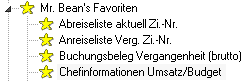
Deleting a report from the list of favorites
Right-click a report that you want to delete from the list and select “Remove from my Favorites” from the context menu.
Recently viewed reports
protel “remembers” the recently opened reports and shows them in a separate tree view:
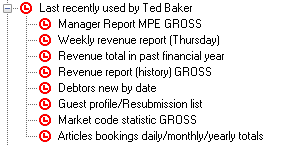
Right-click a report to open a context menu that provides the following options:
|
View |
Shows the report on screen. |
|
|
Sends the report to the default printer. |
|
Print with 2 Copies |
Determines the number of copies to be printed. |
|
Export |
You can export most reports generated by protel to another format (e.g. *.xls). Please note, however, that this option may not be available for some reports that were created in previous versions of protel. |
|
Description |
Descriptions have been added for some of the reports. Select the Description menu item to view the existing descriptions or enter new ones. |
|
Add to my Favorites |
Adds the selected report to your favorites. |
|
Remove from my Favorites |
Removes a selected report from your favorites. |
|
Open all groups |
Expands all tree branches. |
|
Close all groups |
Collapses all tree branches. |
|
|
Available user rights |
|
|
52 |
FO Report Administrator |
Controls access to all reporting features. |