Commission clearing |
Front Office ![]() Office
Office ![]() Commission Clearing
Commission Clearing
|
|
You can use the commission clearing feature in protel to calculate the amount of any commission payments that are owed to travel agents.
More specifically, the feature allows you to create commission reports, commission statements, cheque files or HCC files (travel agent commission clearing files) for travel agent commission payments.
|
NOTE:
|
Alternatively, you can access the feature from the travel agents, companies, source and group guest profile types.
|
|
Available user rights |
|
|
123 |
FO Commission clearing |
Controls access to the commission clearing feature (FO - Office - Commission Clearing). |
The dialog box shows all departed reservations. Note that the calculation ignores reservations that are still current, as the respective data may still change during the stay.
The dialog box comprises three sections:
The top section allows you to calculate the commission amounts.

The middle section displays the commissionable reservations.
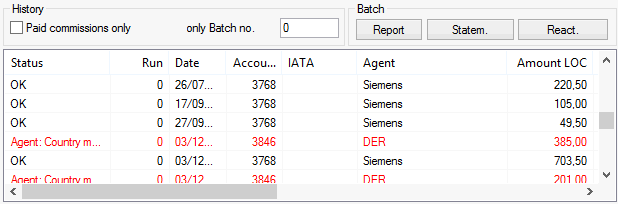
The bottom section allows you to edit the commissionable reservations and generate payment instructions.

Use the top section of the dialog box to calculate the commissions. As the start date (“For all departures from”) is automatically derived from the last calculation date, you only need to enter the period end date in the “to” box. Enter the date and click the button. If you select the ![]() Automatic with EOD check box, protel HMS calculates the commissions automatically during the end-of-day routine.
Automatic with EOD check box, protel HMS calculates the commissions automatically during the end-of-day routine.

This section allows you to filter the listed commissions.
Paid commissions only: If you select the ![]() Paid commissions only check box, protel only lists reservations for which the commissions have been flagged as paid.
Paid commissions only check box, protel only lists reservations for which the commissions have been flagged as paid.
only Batch no.: If you enter a valid batch number (assigned during the end-of-day routine) in this box, only reservations with this batch number will be listed.

Click the [ button to print a report listing the commissions paid for a given batch. Note that you need to enter the batch number in the “only Batch no.” box first.
Click the [ button to generate and print a statement for the respective batch that you can send to the travel agents. Note that you need to enter the batch number in the “only Batch no.” box first. In addition, a form must have been created and saved in the system data.
You can click the [ button to reset any previously paid batches to “unpaid” status.
|
Status |
Indicates whether or not the guest profile is complete. This is important if you plan to create an HCC file. Records with missing information are highlighted in red. |
|
Run |
Indicates the batch number. The batch number is assigned as part of the end-of-day routine. A batch number is not shown for periodic payments. |
|
Date |
Indicates the commission payment date. |
|
Account |
This is the number of the commission recipient as derived from the guest profile. |
|
IATA |
Indicates the international booking number as derived from the guest profile. |
|
Agent |
This is the name of the commission recipient as derived from the guest profile. |
|
Amount LOC |
This is the commission amount in home currency. |
|
Currency |
If payment is made in foreign currency (e.g. CDN), this indicates the currency code. |
|
C-Amount |
This is the foreign currency amount if payment is not made in home currency. |
|
Comm.Code |
This is the commission code as derived from the guest profile. The commission is calculated based on this code. |
|
Name of guest |
The guest's name as per the reservation. |
|
Arrival |
The date of the day the guest arrived. |
|
Departure |
This is the departure date. |
|
Room |
The room number from the reservation. |
|
ResNo |
This is the number of the reservation for which the commission is calculated. |
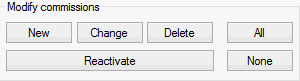
|
|
Click this button to open the “Modify commission” dialog box and create a new commission (see below). |
|
|
Click this button to open the “Modify commission” dialog box and edit the selected commission (see below). |
|
|
Click this button to delete the selected commission from the list. |
|
|
Resets all previously paid commissions to “unpaid” status. |
The [ and [ buttons open a dialog box that allows you to edit existing commissions or create new ones. See below for more information on the individual fields.
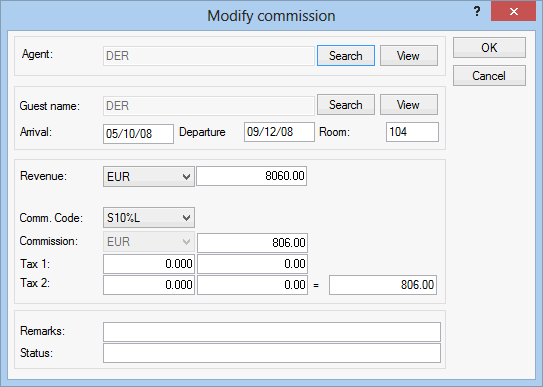
|
Agent |
This shows the commission recipient that is assigned to the reservation. Click the [ button to assign a guest profile or click the [ button to access the assigned guest profile. |
|
Guest name |
This shows the name of the guest for whom the commissioned reservation was made. Click the [ button to assign a guest profile or click the [ button to access the assigned guest profile. |
|
Arrival |
The arrival date on the reservation. |
|
Departure |
The departure date on the reservation. |
|
Room |
The room number on the reservation. |
|
Revenue |
The commission currency and the commissionable amount. |
|
Comm. Code |
Select the commission code that you want to use to calculate the commission. |
|
Commission |
The commission that was calculated based on the code. |
|
Tax 1/2 |
If you want to calculate a net commission amount for a recipient abroad, you can enter the relevant tax rate in these boxes. Enter a percentage in the left box to calculate the amount automatically. The right box accepts a fixed amount. |
|
Remarks |
Use this box to enter free text information on how the commission is calculated. |
|
Status |
Use this box to enter free text information on the commission payment status. |
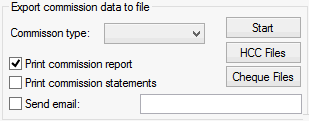
From the pull-down list, select one of the Commission types maintained in the system data (“Calculation,” “HCC Files” or “Cheque Files” only) and select one or more of the following check boxes if required:
|
|
Select this check box to print the report when STARTING the payment run. |
|
|
Select this check box to print the form when STARTING the payment run. |
|
|
If you select this check box and enter an email address, the form is passed to Outlook and can be sent directly. |
From the list, select one or more commissions that you want to pay.
Click [Start] to the payment run according to the details you selected.
[HCC Files]: If you selected an “HCC” or “Citibank” type commission, you can click [HCC to view or edit previously created export files (not recommended).
[Cheque Files]: If you selected a “Cheque” type commission, you can click [ to view or edit previously created export files (not recommended).