protel Match & Merge |
Front Office ![]() Profiles
Profiles ![]() protel Match & Merge
protel Match & Merge
The protel Match & Merge function allows you to find duplicate profiles and merge them together.
To release this feature, contact protel hotelsoftware GmbH or your support provider.
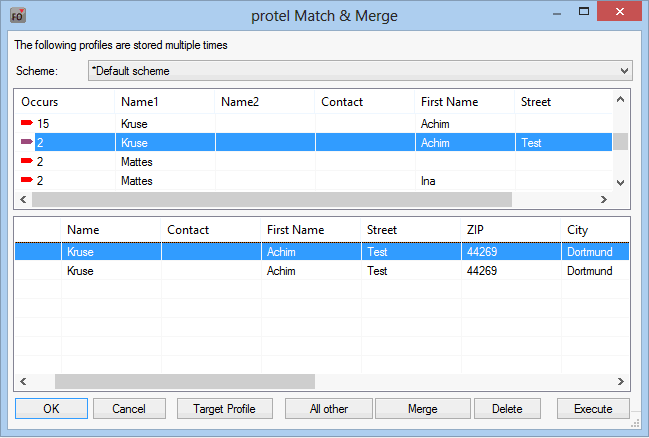
The system checks the data in the “Name,” “Name2,” “Contact,” “Street,” and “ZIP” boxes for potential duplicates. If the system finds duplicate profiles, it displays them in the upper pane of the dialog box together with the corresponding parameters.
When you select the entry that you want to edit in the top pane, the individual duplicated profiles are displayed below.
No automated functions are not provided for deleting or merging profiles. The user is responsible for deciding which profile is retained and whether it is actually a duplicate.
Target profile
You can specify which profile is valid at the click of a button. Select the valid profile and click the [Target profile] button. A green checkmark appears next to the entry:

Delete
You can also specify which profile can be deleted. Select the profile to be deleted and click the [Delete] button. A red checkmark appears next to the entry:

Merge
You can also specify which profiles can be merged. Select the required profiles and click the [Merge] button. The entries are indicated by double-pointed blue arrows.

Execute
Click the button to execute the selected functions. All data from the profiles marked with ![]() (merge) is transferred to the profile marked with
(merge) is transferred to the profile marked with ![]() (valid). Profiles marked with
(valid). Profiles marked with ![]() (delete) are deleted from the system without any data being transferred.
(delete) are deleted from the system without any data being transferred.
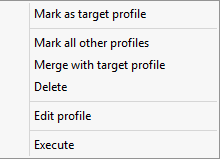
The context menu provides the same functions as those described above. You can also use the “Edit Profile” menu item to open the selected profile.