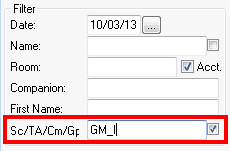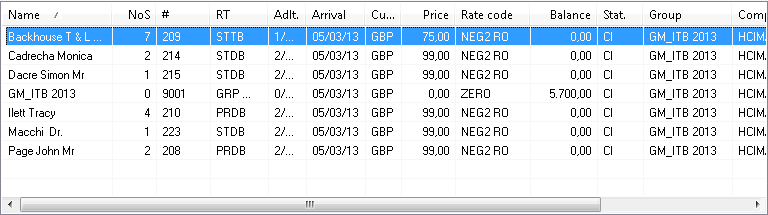Reports
Reports  Departures
Departures
Departures report |
Front Office  Reports
Reports  Departures
Departures
|
|
The departure report displays all guests whose stay ends on a certain day. All checked-in guests that appear in the report are ready for check-out. You can also quickly access other information about guests, reservation details, or invoices.
To open the departure report:
 button on the toolbar
button on the toolbarThe following dialog box appears:
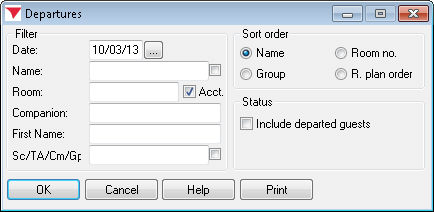
|
|
Available user rights |
|
|
63 |
FO Departures |
Authorizes the user to open the departure report. |
|
Date |
Enter a specific date. |
|
Name |
Enter a specific guest name if required. It is usually sufficient to enter the first couple of letters of the name. protel automatically displays all guests whose name starts with these letters. If you select the |
|
Room |
To find a reservation for specific rooms, you can enter one or several room numbers (separated by commas). |
|
|
Select this check box to include internal hotel accounts in the list. If the check box is cleared, the list contains room reservations only. This check box is selected by default. |
|
Companion |
You can search for a reservation that is associated with a specific accompanying person. |
|
First name |
Finds guests with this first name.
|
|
Sc/TA /Cm/Gp |
Shows the company / group / travel agent that made the reservation. If you select the |
Define how the list should be sorted. You can sort the guests alphabetically by name or numerically by room number in ascending order.
If you select  “Group,” the guests will be sorted according to their group membership, i.e. all guests of the same group are listed together.
“Group,” the guests will be sorted according to their group membership, i.e. all guests of the same group are listed together.
The  “R. plan order” option sorts the displayed departures by their position in the room plan.
“R. plan order” option sorts the displayed departures by their position in the room plan.
Select the  Include departed guests check box to also display reservations that have already checked out.
Include departed guests check box to also display reservations that have already checked out.
The departure report shows all guests that are scheduled to depart on a given date but have not checked out.
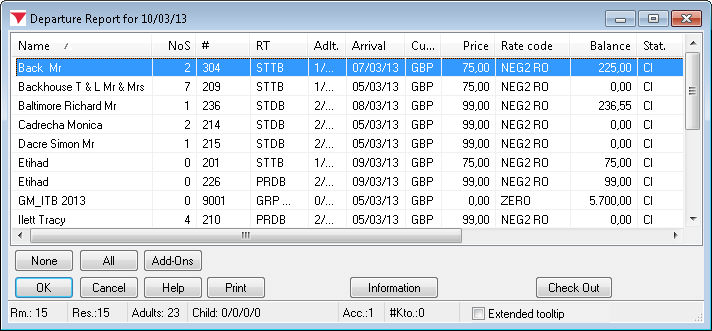
|
|
Access additional functions (ONLY POSSIBLE if the relevant additional functions have been configured in the system). |
|
|
You can also create an information invoice for a guest. An information invoice lists all relevant charges to date (can be used as a receipt for payment receipts) |
|
|
You can flag the guest names for check-out (use the and buttons if required). |
|
|
Shows additional information on the reservations in the report (depending on your PROTEL INI settings). |
The departure report provides two check-out options. Double-click the reservation or select it and click the [
If the invoice contains a balance, the Invoice window automatically opens to allow you to post any additional charges. Otherwise the reservation is checked out directly.
|
|
Available user rights |
|
|
353 |
FO Arrivals CheckOut (Double Click) |
Authorizes the user to double-click guests in the departure report for check-out. |
For group check-outs, it may be useful to sort the departure report by group name, click the [ button to select all members of the group and then click the [ button.
Example: Checking out the “GM_ITB 2013” group on June 6th, 2012: