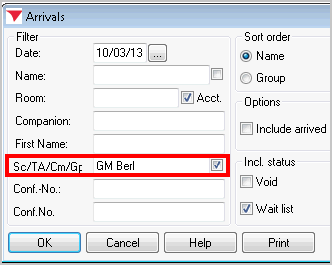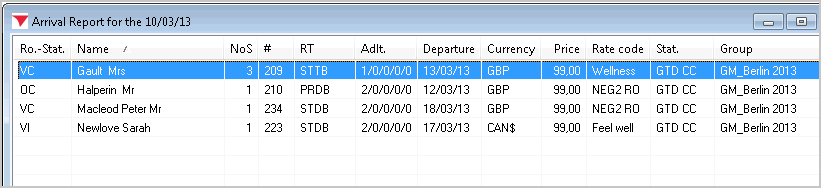Reports
Reports  Arrivals
Arrivals
Arrivals report |
Front Office  Reports
Reports  Arrivals
Arrivals
|
|
The arrivals report displays all guests that are scheduled to arrive on a certain day. You can use the arrivals report to create registration forms, check in a guest or cancel an arrival. You can also right-click items in the list to access other information, such as the guest profile or reservation details.
To open the arrivals report:
 button on the toolbar
button on the toolbarThe following dialog box appears:
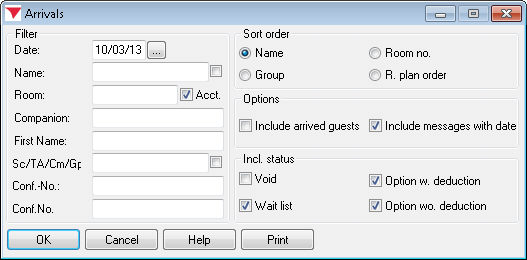
|
|
Available user rights |
|
|
62 |
FO Arrivals |
Authorizes the user to open the arrivals report. |
|
Date |
Enter a specific arrival date. |
|
Name |
Enter a specific guest name if required. It is usually sufficient to enter the first couple of letters of the name. protel automatically displays all guests whose name starts with these letters. If you select the |
|
Room |
To find a reservation for specific rooms, you can enter one or several room numbers (separated by commas). |
|
|
Select this check box to include internal hotel accounts in the arrivals report. If the check box is cleared, the list contains room reservations only. This check box is selected by default. |
|
Companion |
You can search for a reservation that is associated with a specific accompanying person. |
|
First name |
Finds guests with this first name.
|
|
Sc/TA /Cm/Gp |
Shows the company / group / travel agent that made the reservation. If you select the |
|
Res No. |
Searches by reservation number. |
|
Conf. No. |
Searches by confirmation number. |
Define how the list should be sorted. You can sort the guests alphabetically by name or numerically by room number in ascending order.
If you select  “Group,” the guests will be sorted according to their group membership, i.e. all guests of the same group are listed together.
“Group,” the guests will be sorted according to their group membership, i.e. all guests of the same group are listed together.
The  “R. plan order” option sorts arrivals by their position in the room plan.
“R. plan order” option sorts arrivals by their position in the room plan.
Select the  Include arrived guests check box to also display reservations that have already checked in.
Include arrived guests check box to also display reservations that have already checked in.
Select the  Include messages with date check box to also show guests for which the relevant arrival date was entered in the navigator date fields next to the Note 1 and Note 2 buttons. These guests will be shown separately in the bottom section of the arrivals report.
Include messages with date check box to also show guests for which the relevant arrival date was entered in the navigator date fields next to the Note 1 and Note 2 buttons. These guests will be shown separately in the bottom section of the arrivals report.
|
|
Also shows cancelled reservations |
|
|
Shows guests on the wait list |
|
|
Shows optional reservations with deduction |
|
|
Shows optional (tentative) reservations without deduction |
Click [OK] to confirm the selected filter criteria and display the arrivals report with all relevant information on the respective reservations.
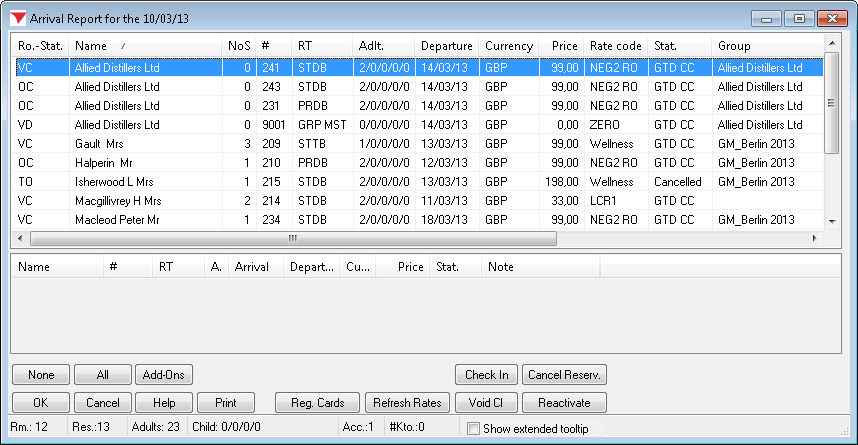
You can flag the guest names for further processing (use the and buttons if required). The following features are available:
|
Add-Ons |
Access additional functions (ONLY POSSIBLE if the relevant additional functions have been configured in the system). |
|
|
Checks in all selected guests. You can also double-click individual reservations to check them in. |
|
|
Cancels a reservation. Select the reservation you need to cancel. Click the Cancel Reserv. button to open a window in which you can provide a cancellation reason and some text. protel then displays a message box with a sequential cancellation number that should be used in all written communication with the guest. You can use the cancellation number to search for cancelled reservations in the reservation report. The reservation remains stored in the system with a “Cancelled” status. |
|
|
Prints a registration form for the selected reservation(s). |
|
|
Refreshes the rates if these where previously changed in the rate-by-day grid. |
|
|
Resets the status of all selected checked in guests to “Arrival.” |
|
|
Resets the status of cancelled reservations to “Reserved.” |
 Show extended tooltip checkbox: Depending on the settings in the PROTEL.INI file, shows additional information on the reservation when you move the mouse pointer over it.
Show extended tooltip checkbox: Depending on the settings in the PROTEL.INI file, shows additional information on the reservation when you move the mouse pointer over it.
Right-click a reservation to open the navigator.
|
|
Available user rights |
|
|
311 |
FO voiding cancellation status |
Authorizes the user to reactivate cancelled reservations in the arrivals report. (Controls access to the [Reactivate] button.) |
|
330 |
FO Void CI |
Authorizes the user to reset checked in reservations in the arrivals report to a “not checked in” status. (Controls access to the [Void CI] button.) |
[Reports > Arrivals > Check In]
Double-click a reservation in the arrivals report to check in the reservation. Alternatively, you can select one or multiple reservations and click the Check In button.
|
|
Available user rights |
|
|
352 |
FO Arrivals CheckIn (Double Click) |
Authorizes the user to double-click guests in the arrivals report for check-in. |
|
Available Settings for Check-in |
|
|
A special setting enables you to prevent checking a guest into a room which still has a checked-in reservation. Before a new reservation can be checked into the room, all of the existing reservations must be checked-out.
|
|
Example: Checking in the "GM Berlin 2013" group on March 10, 2013: