 Reports
Reports  Reservations
Reservations
Reservations report |
Front Office  Reports
Reports  Reservations
Reservations
|
|
The reservations report replaces a physical reservation book and provides a clearly structured overview of all reservations ever made in protel.
This list is particularly useful if you are looking for a specific reservation. The buttons at the bottom of the window also offer a range of editing functions.
To open the reservations report:
Click “Reports > Reservations”
Click the blue  button on the toolbar
button on the toolbar
Press [Shift] + [F9]
The following dialog box appears:
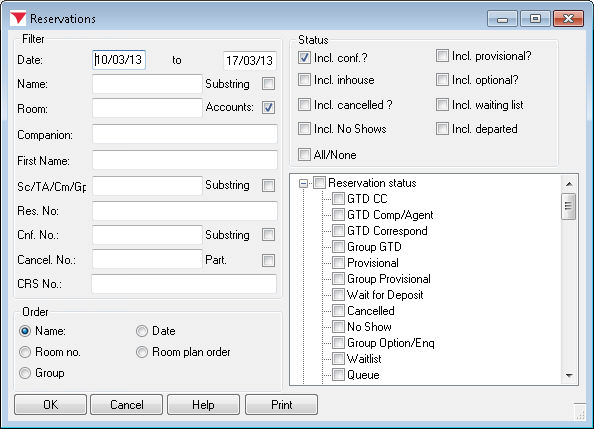
|
|
Available user rights |
|
|
65 |
FO Reservation Sheet |
Authorizes the user to open the reservation report. |
|
Date ... - to ... |
Enter dates for a specific period of time to show all reservations from and/or to a given date. The date always refers to the arrival date of the reservation. |
|
Name |
Enter the name of a guest. It is usually sufficient to enter the first couple of letters of the name. protel automatically displays all guests whose name starts with these letters. |
|
|
If you select this check box, you can enter any part of the name. This would allow you to find a guest named “vom Stein” when entering “stein”, for example. The search returns all arrivals whose guest names contain the string you entered (e.g. Steinbrück, vom Stein, Dürsteiner etc.). |
|
Room |
To find a reservation for specific rooms, you can enter one or several room numbers (separated by commas). |
|
|
Select this check box to include internal hotel accounts in the list. If the check box is cleared, the list contains room reservations only. This check box is selected by default. |
|
Companion |
You can search for a reservation that is associated with a specific accompanying person. |
|
First name |
Finds guests with this first name.
|
|
Sc/TA /Cm/Gp |
Shows the company / group / travel agent that made the reservation. If you select the |
|
Res. No. |
Searches by reservation number. |
|
Cnf. No. |
Searches by confirmation number. |
|
|
If you select this check box, you can enter any part of the number (see above). |
|
Cancel No. |
protel automatically assigns a sequential cancellation number to each reservation that is cancelled. Enter a cancellation number in this box to find the respective reservation. |
|
|
If you select this check box, you can enter any part of the cancellation number (see above). |
|
CRS No. |
If a reservation was made through a CRS (central reservation system) interface, you can enter the CRS number here to find the reservation. |
Define how the list should be sorted. You can sort the guests alphabetically by name or numerically by room number in ascending order.
If you select  “Group,” the guests will be sorted according to their group membership, i.e. all guests of the same group are listed together.
“Group,” the guests will be sorted according to their group membership, i.e. all guests of the same group are listed together.
The  “Date” option sorts reservations by their arrival date.
“Date” option sorts reservations by their arrival date.
The  “Room plan order” option sorts reservations by their position in the room plan.
“Room plan order” option sorts reservations by their position in the room plan.
Select the relevant check boxes to filter reservations by their status. Use the  All/None check box to select or clear all status check boxes in one step.
All/None check box to select or clear all status check boxes in one step.
Examples:
Select the “Incl. cancelled?” check box only to view a list of all cancelled reservations. You can also generate a list of all reservations on the waiting list etc.
The tree view provides even more detailed status-based selection options.
|
|
Available Settings |
|
|
|
You can also filter for market, source, hear and come codes.
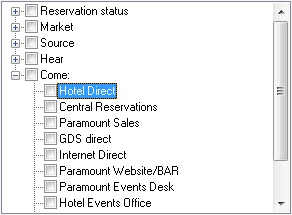
The list of available market codes is restricted to codes that are valid and active for your hotel.
The report shows all matching reservations with the relevant information.
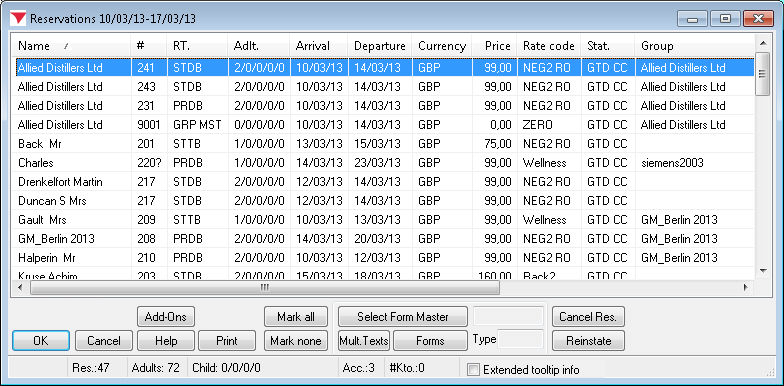
You can flag the guest names for further processing (use the [Mark and [Mark buttons if required). The following features are available:
|
Add-Ons |
Access additional functions (ONLY POSSIBLE if the relevant additional functions have been configured in the system). |
|
|
Allows you to select the address if a confirmation is required for group reservations. The selected address appears next to the button:
(For more information refer to “Reservation letters.”) |
|
|
This provides access to a mail merge function. If a confirmation needs to be printed for multiple reservations, click this button to assign a reservation letter to all selected reservations (refer to “Reservation letters”). |
|
|
Allows you to select a form for confirming multiple reservations (refer to “Reservation letters”). |
|
|
Cancels a reservation. Click the button to cancel all selected reservations. protel then displays a message box with a sequential cancellation number that should be used in all written communication with the guest. You can use the cancellation number to search for cancelled reservations in the reservation report. The reservation remains stored in the system with a “Cancelled” status. |
|
|
Resets the status of cancelled reservations to “Confirmed.” |
 Extended tooltip info checkbox: Depending on the settings in the PROTEL.INI file, shows additional information on the reservation when you move the mouse pointer over it.
Extended tooltip info checkbox: Depending on the settings in the PROTEL.INI file, shows additional information on the reservation when you move the mouse pointer over it.
Double-click the reservation to access a double-click menu with additional editing options. This is particularly useful for group cancellations as the double-click menu allows you to cancel an entire group in one step.
|
|
Available settings |
|
The number of room night can be displayed in an individual column.
|
|
Example: The protel company makes reservations for a total of three hotel rooms for the period of June 28th - 30th and requires a confirmation for these reservations.
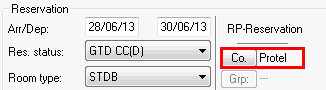
Fig: Reservation pane in the Navigator
In the reservation list, you can select the company and the relevant period to access the reservations report.
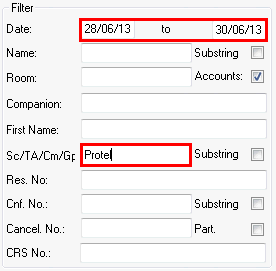
Select the reservation that contains the address.
Click the [ button.
If multiple profiles are assigned to the reservation, a selection window (guest, company, TA, source, group) appears.
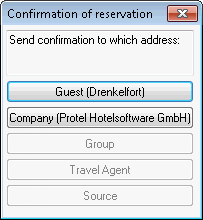
Select the profile that contains the relevant address for the confirmation letter.
The reservations report appears again.
The gray box next to the button shows the profile whose address you want to use:
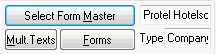
Select all reservations that the confirmation should refer to.
Click the [ button.
In the dialog box that appears, click the [New letter] button.
Select a template and click [OK].
This opens the form on screen and makes it available for editing.
Example: You want to send a note to all guests that are scheduled to stay at your hotel during a specific period of time.
Access the reservations report for the relevant period.
Click the [ button to select all guests or click individual guests selectively.
Click the [ button.
This opens a window with all reservation templates that are stored in the system data. Select a template that you want to use for the confirmation.
You can then view, edit and/or print the individual letters.