 Options
Options  Wake-up Calls
Wake-up Calls
Wake-up call management |
Front Office  Options
Options  Wake-up Calls
Wake-up Calls
|
|
Wake-up call management is particularly useful for hotels that use a PABX interface. Any wake-up calls that you enter in this dialog box are communicated to the PABX and can be processed automatically. Even if you don't have a PBX interface, the wake-up call management feature can be helpful. Reporting allows you to print wake-up call lists that you can use to make and check the calls manually.
The process steps are the same either way. You can enter up to four different wake-up times per room and day.
|
|
Available user rights |
|
|
322 |
FO Wake up call administration |
Controls access to wake-up call management. |
|
324 |
FO General view of wake up calls |
Controls access to a time-based wake-up call overview. (Double-click a guest in the “Wake up Calls” window.) |
The initial wake-up call window allows you to preselect reservations for which you want to enter wake-up call details. You can search for specific guests, accompanying persons, companies, groups, travel agencies or room numbers. You can also define the order in which you want to view the results.
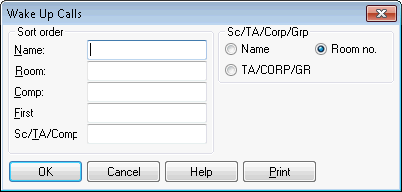
 Version 2014.18.122
Version 2014.18.122 
A partial search can be done for the wake up call management based on name and in the area SC/TA/Comp/Group.
If you leave the initial wake-up call window empty, the system shows all reservations that are checked in or scheduled to arrive today.
Click [OK] to open a window in which you can enter wake-up call details.
Double-click a reservation to open the “Wake Up Calls” dialog box. Alternatively, you can click the [More] button from the navigator menu and then click the wake-up call overview to access this dialog box. It allows you to edit or delete existing wake-up calls or enter new ones.
|
NOTE:
|
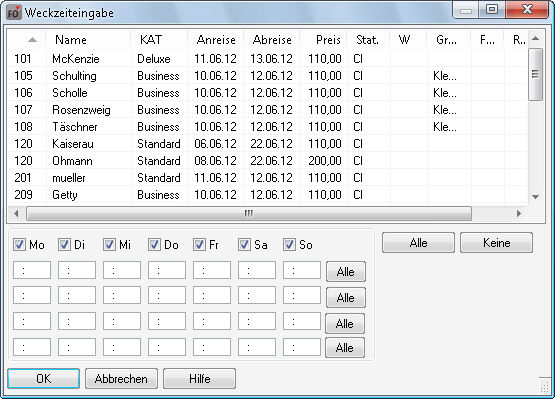
Proceed as follows to enter the wake-up times in the lower window section:
Select one or multiple reservations (provided that all selected guests require a wake-up call at the same time).
Enter a time in four-digit format (e.g. 0730) in the first box. Click the [All] button to apply this time to all days of the week:


 MO -
MO -  SU) to clear it.
SU) to clear it.