 Reservation
Reservation  Block/Unblock Rooms]
Block/Unblock Rooms]
Block/unblock rooms |
[Front Office  Reservation
Reservation  Block/Unblock Rooms]
Block/Unblock Rooms]
protel HMS allows you to block rooms that need repair etc. and therefore cannot currently be reserved. This allows you to keep a clear overview of your hotel's availability. The software automatically deducts blocked rooms from the overall availability to prevent them from being taken into account during reservation enquiries. To ensure that your statistics are correct (see “Hotel status”), your lists and reports are also updated to reflect the current day's information.
In the “Reservation” menu, click the “Block/Unblock Rooms” menu item.
Select the room you want to block in the left window pane. You can also select multiple rooms for blocking if required.
In the right window pane, select the period for which you want to block the room:
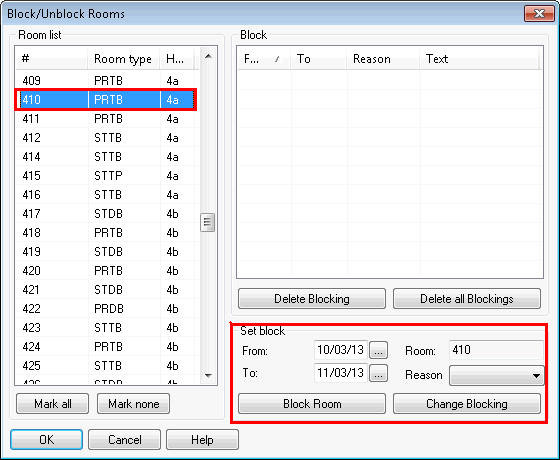
Click the [ button.
In the “Room blocking” dialog box, enter a reason for blocking the room.
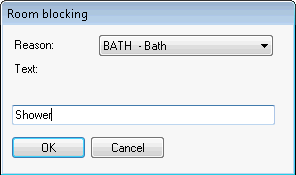
The available options are configured in the system data under “Reservation > Room Maintenance.”
Click [ to block the room. The blocked room appears in the left window pane highlighted in red.
For the duration of the selected period, the room status is indicated as follows in the room plan:

Right-click the selection to see the reason for blocking the room. Click the [Res.-Hist.] button to open the Reservation History dialog box with information on when the room was blocked and by whom.
|
|
Once the reason for blocking a room no longer exists, you can release the room with a few mouse clicks.
Unblock the room to make it available again.
In the “Reservation” menu, click the “Block/Unblock Rooms” menu item.
To remove the block, select the blocked room in the left window pane.
Then select the block that you want to remove from the right window pane.
Click the [Delete Blocking] button. Confirm the prompt to unblock the room.
Then you can select a news status for the room:
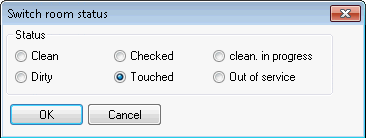
If you try to shift or change block settings for a room in the room plan, you are prompted to confirm the changes.
If you want to change room block settings using the “Reservation > Block/Unblock Room” menu item, select the block in the right window pane, make the required changes and click the [ button.
|
|
Available user rights |
|
|
302 |
FO Block/Unblock rooms |
Authorizes a user to block and unblock rooms. |
|
255 |
FO Room block without reason |
Authorizes a user to block rooms without selecting a reason. |
|
256 |
FO Block room without entering a reason |
Authorizes a user to block rooms without entering a text as an explanation. |