 Reservation
Reservation  Rooms out of service
Rooms out of service
Rooms out of service |
Front Office  Reservation
Reservation  Rooms out of service
Rooms out of service
An “out of service” status indicates that a room can still be sold but is temporarily blocked because of a minor, easy-to-fix malfunction. Unlike “out-of-order” rooms, “out-of-service” rooms are included in any availability calculations. In addition, out-of-service rooms are automatically reactivated after a predefined period of time without user intervention.
From the Reservation menu, select the “Rooms out of service” menu item.
Select the check box next to the room.
Selecting a time:
a) Click the [Create] button if you want to set the room to “out of service” for a period in the future. Then define the period:
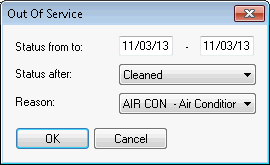 |
Fig.: Selecting a period of time. The room is out of service from January 21st to 25th, 2013 because of ongoing paint work. Afterwards the status changes to “cleaned.” |
or
b) Click the  [Set rooms OOS today]
[Set rooms OOS today] button if you want to set the room to “out of service” for the day of the current protel date only.
button if you want to set the room to “out of service” for the day of the current protel date only.
Select the status that the room should change to automatically once the out-of-service period is over.
Select a reason for the out-of-service status as required.
Click [OK].
For the duration of the out-of-service period, the room status is indicated as follows in the room plan:

|
NOTE:
|
The out-of-service status is automatically lifted by default when the predefined period expires. If you need or want to revoke the status earlier (perhaps someone only had to replace the TV set), you can do so very easily:
From the Reservation menu, select the “Rooms out of service” menu item.
Scroll to the room and select the check box next to the relevant blocking date:
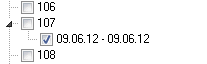
Click [Delete].
|
|
Available user rights |
|
|
372 |
FO Roomstatus OOS |
Authorizes a user to set an out-of-service room status. |
|
|
Available settings |
|
You can define a default status that a room should automatically change to after the out-of-service period expires (“OOS status after”). For more information, please contact your protel distributor or the protel support team. |
|
 Related topics:
Related topics:
Reports > Room Plan > Room information