 Profiles
Profiles  Guest Profile Tab "Sales Data"
Guest Profile Tab "Sales Data"At use of the Sales module, additional functionalities are integrated in the protel guest profile, seen as tabs.
Front Office  Profiles
Profiles  Guest Profile Tab "Sales Data"
Guest Profile Tab "Sales Data"
The sales information of the current file is attributed in the tab "Sales Data“.
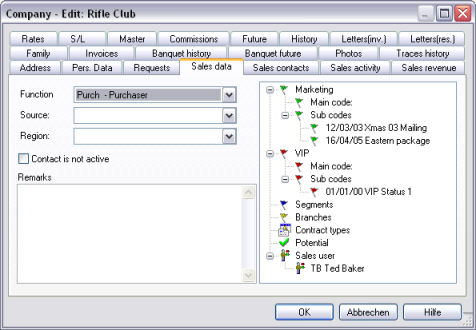
Attribute a function to the contact. Therefore select one of the, in the system data previously created, functions from the pick up list. The function is for example shown within the contact structure. You may also add in a source and/or region, in order to describe the contact further. This information has also been previously created in the System Data.
If the checkbox  Contact is not active is tagged, this guest will not be considered for mailings. In the field ‘Remarks’ you may enter a free text for explanation.
Contact is not active is tagged, this guest will not be considered for mailings. In the field ‘Remarks’ you may enter a free text for explanation.
On the right side there is a tree structure that offers further possibilities for adding more sales information to the contact.
Each contact can only have one marketing and VIP main code, but may have several sub codes assigned. You select the main codes with the button or by double clicking on the pick up list that appears when clicking on the entry. The sub codes are chosen by Drag and Drop. Drag the wanted features with your mouse from the listing of available features and drop them in the listing of assigned features. The assignment may also be done through a double click on the selected feature.
Segments, branches, contract types, interest and staff are handled in the same manner.
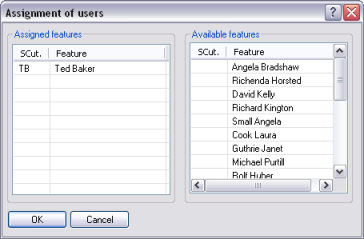
Front Office  Profiles
Profiles  Guest Profile Tab "Sales Contacts"
Guest Profile Tab "Sales Contacts"
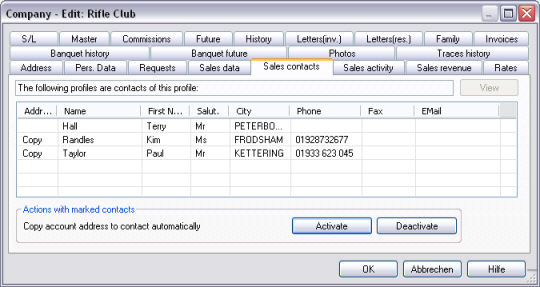
protel Sales and Marketing differentiates Front Office- and Sales-Contacts, whereas Sales contacts represent a subset of Front Office contacts. A Front Office contact becomes a Sales contact when a Sales staff is assigned. This way it is ensured that for example no GIT Group member is displayed in the Sales Navigator.
With this functionality, sales contacts are assigned to accounts. Additionally one may view contacts and delete assignment through the context menu. The cancellation of an assignment does not DELETE the contact itself; it only removes the connection between the account and the contact.
It is not possible to connect contacts directly to a master profile.
Copy account address to contact automatically
Contacts are usually staffs of a company, who are using the company address as a postal address. This way, all contacts obtain identical address information that needs to be edited in case of address change.
If the automatic copy account address to contact is activated (button ), protel copies the changes made to the address fields, of the account file to the corresponding fields of the contact address. Another adjustment is no longer necessary.
An activated copy account address to contact automatically functionality can be recognized by the word ‘Copy’, located in the first column of the displayed contacts. To deactivate the function, please select the contact and click on
Front Office  Profiles
Profiles  Guest Profiles Tab "Sales Activity"
Guest Profiles Tab "Sales Activity"
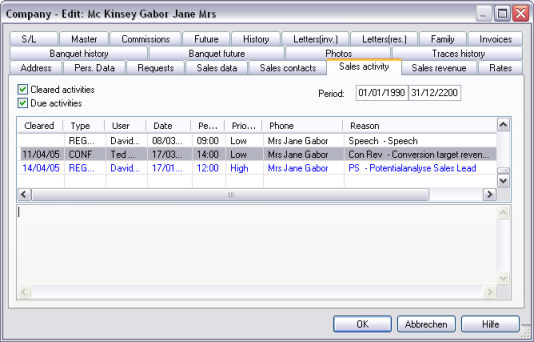
The functionality "Sales Activity" allows an overview on all contacts made in a particular account. The sales report for the highlighted activity appears in the lower text field.
You may filter the display, by tagging the checkboxes to show cleared and due activities. On top of that you can also determine a time frame using the date fields on the right side of the window.
Clicking right on an entry in the list, displays the context menu. Through Options you can open the current entry to view the details or to delete it from the list. From here you may also schedule a new activity. The dialog box for the scheduling, that you already know from the Sales Activity Manager, appears on screen. Refer to the chapter "Sales Activity Manager" for explanation on usage.
Front Office  Profiles
Profiles  Guest Profiles Tab "Sales Revenue"
Guest Profiles Tab "Sales Revenue"
The tab "Sales Revenue“ offers a overview on all revenue related information of the account in the selected time period.
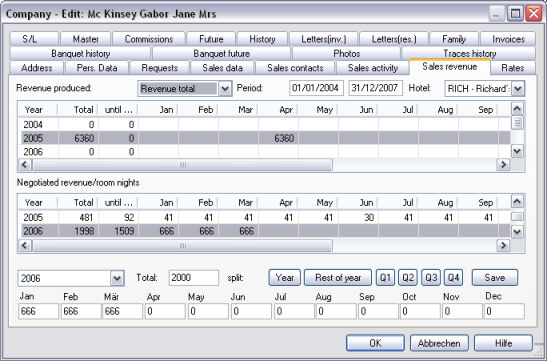
The upper list shows a display of the revenue produced; the bottom list the display of the negotiated revenues.
According to the selection of the pick-up list ‘Revenue total’, both lists contain the selected arrival dates, room nights or revenue. At the selection of room nights, the actually booked and negotiated room nights appear in the lists. In case of room nights the top list mentions also future reservations; in case of revenue it shows only the actual booked revenue until today.
If this function is called upon from an account, the displayed amounts represent the sum of all contacts of this account; if the function is called upon from a master account, all data of all accounts inclusively of all contacts, are shown. This way a ‘one-click’ analysis of the contact structure is possible in the same manner as in the sales navigator.
As a help feature to the entry of negotiated revenues the following buttons are available: , , ,,, . One may enter a revenue confirmation of 100.000 Euro "till year end“ by:
§ Entering 100.000 in the field "Total"
§ Pressing the button
§ Clicking on
In this case protel distributes the 100.000 Euro over the remaining months of the year (according to exact days).
Through the context menu one may print the report "Sales Information“.