 Sales Navigator
Sales NavigatorSales  Sales Navigator
Sales Navigator
The Sales Navigator works as the central tool for overview and analysis of contacts. From here, one can conduct revenue analysis on all client levels with a single mouse click.
protel Sales and Marketing manages contacts in a hierarchy structure, consisting of three levels:
|
§ Master Accounts § Accounts (Companies) § Contacts (Persons)
|
Example:
|
Master Accounts
Master Accounts supply a summary of several accounts. In the example above, ‘Daimler Benz’ unites all regional branches of the company. This way one can view in the Sales Navigator the exact revenue per period, as well as all activities with contacts of the company, no matter which regional branch office has generated the revenue.
The protel profile becomes a master account, if it gets accounts attributed in the tab ‘Master’.
Accounts (Corporate)
The regional branch offices are opened as accounts. The hotel in our example works with Mc Kinsey Manchester as well as with Mc Kinsey London. If no Master is attributed to the account, protel will manage it as an individual account.
Contacts (Persons)
Each account can have an unlimited number of contacts that represent the contact person in the various companies. Obviously it is possible, in case a company has only one office and one contact person, to handle this account without contact information, whereas there is no necessity to create a double of the account and the contact.
The contacts are assigned under profiles tab ‘Sales Contacts’. Find more information on this in chapter ‘Sales Profiles’, ‘Sales Contacts’.
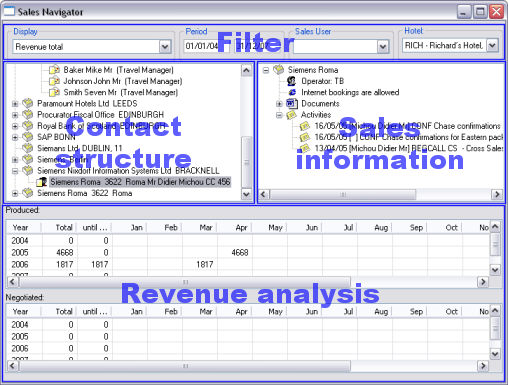
Filter
In here you determine the information display of the lower part. In the section ‘Display’ you may set filters according to arrival, room nights or revenues. The revenue analysis in the lower part is calculated accordingly.
Next to the time period that you can define with a calendar, you are also able to filter according to Sales users. This activated, you will only see the contacts that are under the responsibility of the given Sales staff.
Contact structure
Once a master, accounts or contacts are chosen, the revenue and activity analysis are updated.
Revenue analysis
Displayed is the revenue overview of the client that was previously chosen in the contact structure.
If this function is used for an account, the displayed values represent the sum of all contacts of the account and if the function is used for a master account, the display contains all data of all accounts inclusive of all their contacts.
Activity and und Sales-Information
Documents:
Expand the tree view for documents to see all existing documents pertaining to the client. In the context menu one can create new documents or edit existing ones (see ‘Modify functions’).
Activities:
The activity display is sorted according to status and dates (open, scheduled activities, further cleared activities, sorted by date). The display shows the staff that has initiated the contact, as well as the client that was contacted. At selection of an account in the contact structure, one can view, at one mouse click, all activities with all contacts of that very account. In the context menu one can add new activities and modify already existing ones (see ‘Modify functions’).
You may reach all modification functionalities through the context menu which is the same for all sections of the sales navigator. It offers different options for the editing of the different elements:
|
Schedule new activity |
A new activity is scheduled for the client chosen in the contact structure. |
|
Modify Activity |
If the curser is positioned on an activity, the option for editing of the activity is proposed. |
|
View Contact/Account |
The file of the chosen contact is displayed and can be edited. |
|
New Document |
Opens the file of the selected contact in the tap ‘text’, to create a new document in there. |
|
Assign sales user to sub contacts |
The selected client and all his sub contacts that have not been assigned a sales user up to now are automatically attributed to the currently logged in sales user. This way all Front Office contacts are changed into Sales contacts. |
|
Automatic Revenue Analysis |
As of selection of account, the revenue is calculated. For slower systems or large data amounts, this calculation of revenue for the selected contact may take a few seconds. You may deactivate the feature, if it is bothering you. In that case the calculation must be launched manually through the menu item ‘Calculate Revenue’. |
|
Calculate Revenue Analysis |
If the automatic revenue calculation is deactivated, one can calculate the revenue manually with this functionality. |
|
Refresh |
At modification of contact data (e.g. address or name), the contact structure display is not automatically updated. Use this functionality to update the display. |
|
Print Sales Information |
The Report "Sales Information“ is printed for the selected account. |
|
Search contact |
The contact that was searched for is highlighted in the tree structure of the navigator. |