 Rates
Rates  Split Tables
Split TablesSystem Data  Rates
Rates  Split Tables
Split Tables
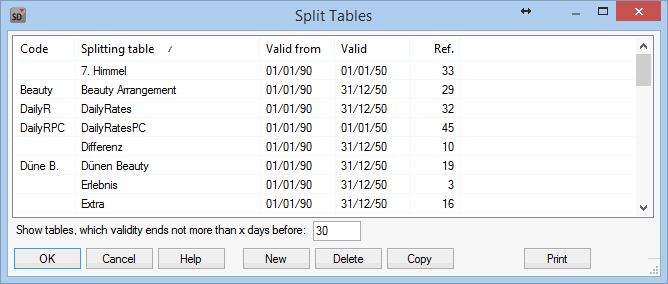
In this dialogue you see the already created split tables. The details appear with a double click on the item.
The split tables contain the information needed to post internally certain sums of room rates / arrangements onto various transaction accounts (e.g. Breakfast and half board). Of course one needs to watch out that the value of the splitting never goes above the room rate.
As the internal splitting may be identical for several rates, even though the room rate is different, one creates first the tables that get then assigned to the corresponding rate code. One can assign several split tables to the rate codes; this avoids the multiple entry of recurring splitting.
Example:
Even though a lot of different rates/arrangements exist, the internal breakfast part is generally of the same amount. Ones a split table “Breakfast” is created, one can assign it to the different rate types.
Even though a welcome drink is to be posted in several different rates, one only needs to create this splitting once and assigns it to the different rate codes accordingly.
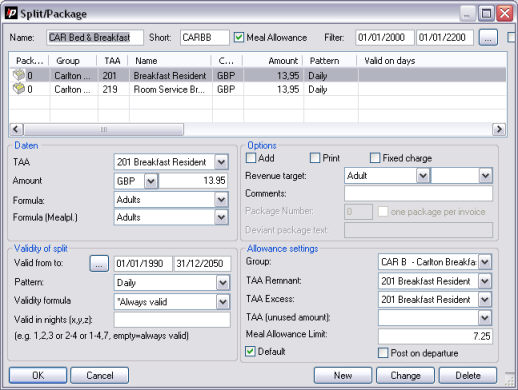
Per split table you can can create practically unlimited numbers of splittings.
Assign a name for the split table and enter an abbreviation in the field “Short”.
Through tagging of the checkbox  Meal Allowances the split table is identified as the allowance table. Read more on this in chapter "Meal Allowance Groups".
Meal Allowances the split table is identified as the allowance table. Read more on this in chapter "Meal Allowance Groups".
By entering the time period in the fields of the “Filter”, you can determine the validity of the entire split table. Clicking the button allows a listing of all season periods and double clicking on a season lets you take over the validity into the filter period.
Choose here the transaction account (TAA) that is to be charged through the split table and enter the, to be split amount, in the selected currency. The amount is calculated by a formula (amount x formula); the various formula needs to be created previously with the functionality "Formula". Pick the wanted formula from the pick up menu. Read more on this in the chapter "Formula"
Entering a period in the fields “Valid from / to”, defines the validity of the individual splittings. Through clicking on the button a listing of period seasons opens up and through a double click on a season, it is taken over as validity of the period for the individual splitting.
Choose the valid posting pattern from the pick up menu “Pattern”.
Note: Pay attention that the posting pattern of the split table is coherent with the posting of the rate codes!
 In the validity formula drop down menu please always select the Always valid entry.
In the validity formula drop down menu please always select the Always valid entry.
Further more the validity of the split table can be limited for specific nights. Enter the numbers corresponding to the night(s) for which the split table is supposed to be valid. If the field is left empty, the split table is valid for all nights.
Options
By tagging of the checkboxes you determine the posting settings.
If you tag the checkbox  Add, the indicated value is not deducted from the room rate (incl. In room rate), but added (supplement) to it. Tagging the checkbox
Add, the indicated value is not deducted from the room rate (incl. In room rate), but added (supplement) to it. Tagging the checkbox  Print prints separate copies of the value and the revenue account on the invoice. This option only makes sense, if the checkbox
Print prints separate copies of the value and the revenue account on the invoice. This option only makes sense, if the checkbox  Add was tagged.
Add was tagged.
Tag the checkbox  Fixed charge, if the value should not influence the displayed room rate in Front Office, but is to be added to the invoice and printed.
Fixed charge, if the value should not influence the displayed room rate in Front Office, but is to be added to the invoice and printed.
Within the split table, one may assign revenues on accompanying persons (useful for use of linked profiles).
One defines revenues that are to be recorded at the link of a profile. From the first pick up box one chooses the formula to be used. The following box lets you select to which profile the assigned revenues belong to. No.1 represents always the guest profile for which the reservation was done; the following profiles are given ascending numbers.
For a future understanding you may add a comment to the created information.
Allowance Settings
If the checkbox ‘meal allowance’ is tagged in the top row, this part of the dialogue box becomes active.
The three pick up lists let you select, the Meal allowance group, the Transaction account (TAA Remnant), the account to be used if the amount was passed (TAA Excess) and the revenue account to be used, if the amount was not reached (TAA unused amount).
The meal allowance limit is a purely calculated value. By tagging the checkbox  Default, the component is marked that represents the calculation base for mixed postings. (Breakfast buffet + Item of the menu: the default split table is the buffet and will be considered as the base.)
Default, the component is marked that represents the calculation base for mixed postings. (Breakfast buffet + Item of the menu: the default split table is the buffet and will be considered as the base.)
Examples:
Example 1: Standard arrangement Room with breakfast: Total rate 85,- € for 2 persons, breakfast part per adult 7,- € .
Give a name to the split table and enter if desired, an abbreviation under ‘short’.
Now choose in the section ‘Data’ the transaction account for “Breakfast” and enter the amount of 7,- €. At "Formula" and "Formula (Mealpl.)" select “Adult” (These formulas are configured by protel hotelsoftware GmbH at main installation). As the breakfast is supposed to be split on a daily basis, please select the pattern ‘Daily’. By clicking on ‘New’ the entries are saved and with OK the split table is closed. The only thing left to be done now is to assign the right rate types to the split table.
Should there be the need to leave child rates with a split breakfast part, one need to create them as well in the split table.
Ex.: For “Child 1” 5,- € shall be split for the breakfast part.
You can use the same split table as for the first example. Again select a revenue account for the breakfast, enter the Rate under ‘Amount’ and choose at ‘Formula’ and ‘Formula (mealpl.) “Child 1”. As this should also be split on a daily basis, choose the pattern ‘daily’. Clicking on ‘New’ will show the split entry in the listing.
Example 2: Half board booking: A double room € 230,-; includes room, breakfast € 7,- per person, half board supplement of € 25,- per person and a welcome drink on arrival day of € 7,50 per person:
You create a new split table and you could name it for example: HB with Wlc drink.
For the revenue account, select “half board” and enter the amount of 25,- €. For “Formula” and “Formula (Mealpl.)” enter again “Adult”. As the half board is also to be split on a daily basis, choose again the pattern “daily”. Clicking on “New” adds the split for the half board to the listing.
For the welcome drink select the corresponding revenue account e.g. Drinks and enter the amount 7,50 €, for “formula” and “formula (mealpl.) enter “Adult”. As the drink shall only be split for the first day, select the pattern “Arrival day”.
Confirm this entry with “New”
The breakfast does not need to be indicated in the split table, because one was already created for that purpose. To ensure that breakfast, as well as half board, are split; we need to assign both split tables to the rate type.